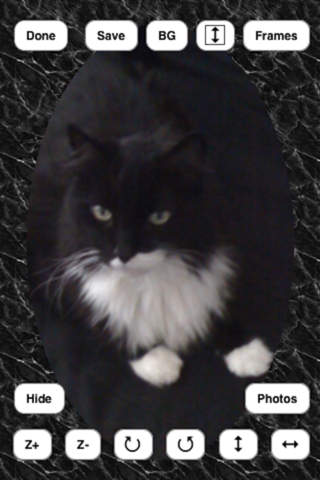Frames Fun

- Publisher: PCB Enterprises
- Genre: Photo & Video
- Released: 26 Feb, 2010
- Size: 12.3 MB
- Price: $0.99
 Click here to request a review of this app
Click here to request a review of this app
- App Store Info
Description
Welcome to Frames Fun! With this app, you can put frames on the photos in your photo library on your iPhone and iPod Touch! There are over 600 frames included in the app. You can move your photo, zoom in, zoom out, rotate, and mirror your photo to create your perfect framed photo. You can also change the background color around the photo.Instructions are included in the app as well.
Instructions:
Press the "Start" button to begin.
The design area will appear.
To select a photo to frame:
Press the "Photos" button.
Your photo library will appear, then select the photo you want.
To select a frame:
Press the "Frames" button.
Then press the button for the frame set you want. The available frames in that set will appear. Then select the frame you want.
To remove your frame:
You can select a new frame, and the old frame will be replaced with the new frame. Or press the "Frames" button, then press the "No Frame" button.
To change the background color:
Press the "BG" button. Then press the button for the color you want your background to be.
To create your own color, slide the color sliders until the color is the one you want. Then press the "Back" button to return to the design area.
To save your photo:
Press the "Save" button.
Note - Photo is not saved until the "Save" button is pressed.
To move your photo:
Touch the photo and move it with your finger.
To zoom in:
Press the "Z+" button until desired look is reached.
To zoom out:
Press the "Z-" button until desired look is reached.
To rotate your photo:
Press the two rotate buttons to rotate your photo clockwise or counterclockwise depending on button pressed. Keep pressing the rotate button until desired look is reached.
To use the mirror image of your photo:
Press the button with the horizontal double ended arrow on it. To undo the effect, press the button again.
To flip your photo 180˙:
Press the button with the double ended arrow on it. To flip back, press it again.
To flip your frame 180˙:
Press the button with the framed double ended arrow on it. To flip back, press it again.
To hide the buttons on the design area:
Press the "Hide" button. To show the buttons again, press the "Show" button.
To exit the design area:
Press the "Done" button.