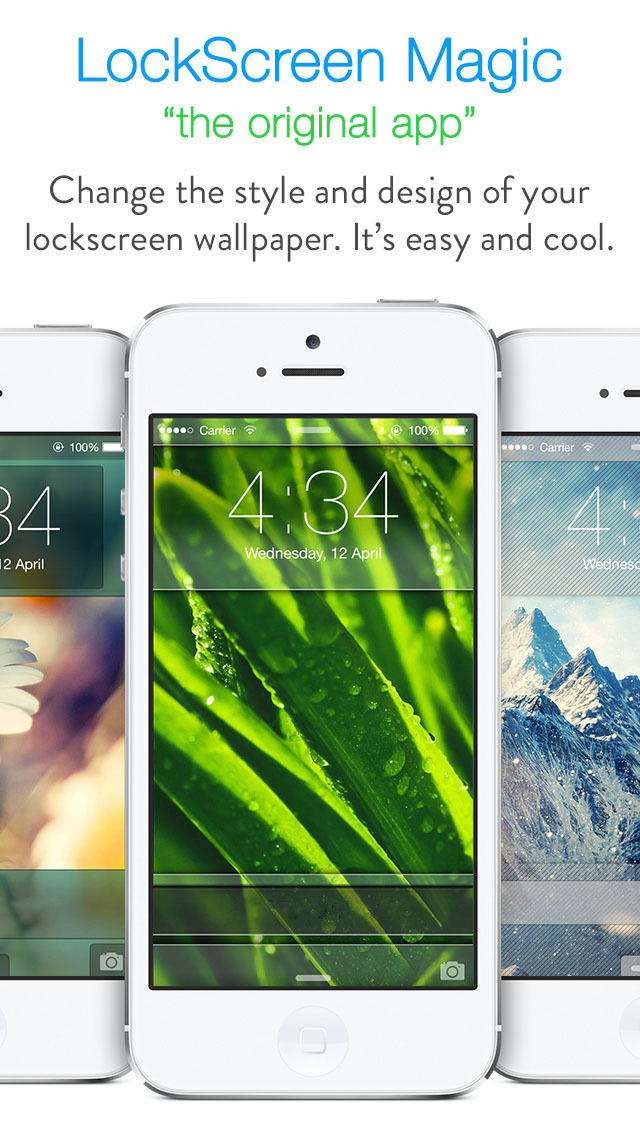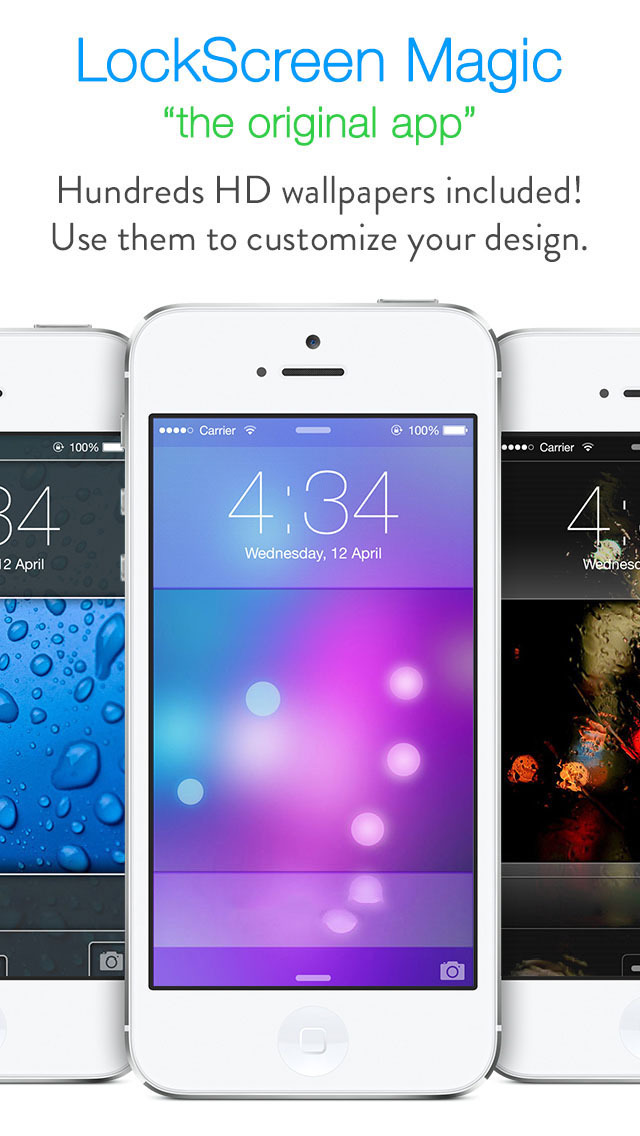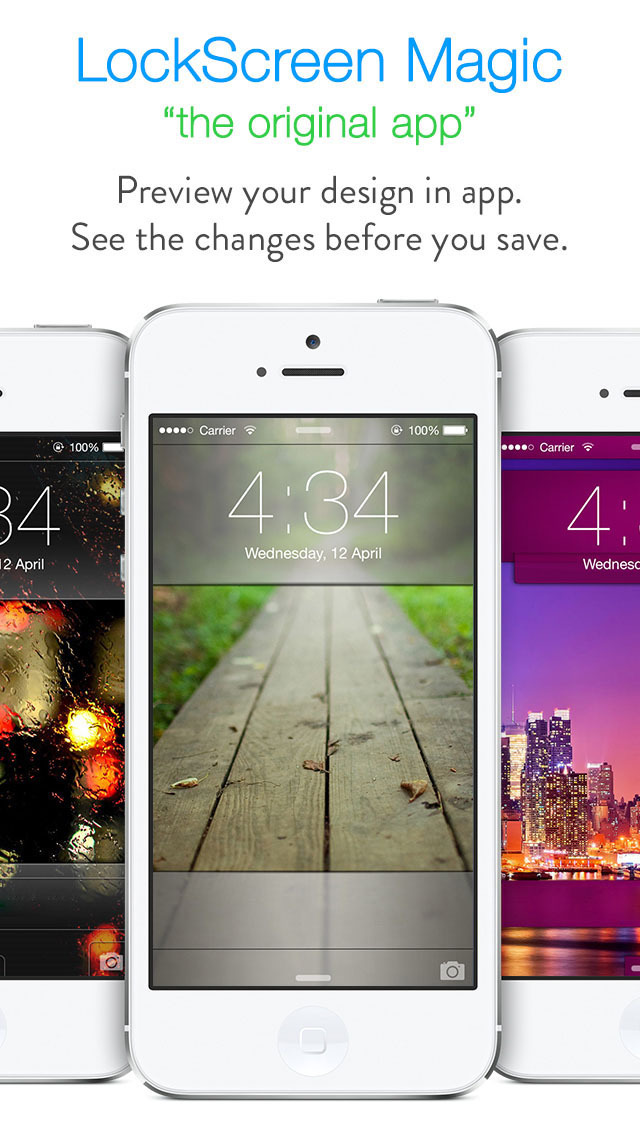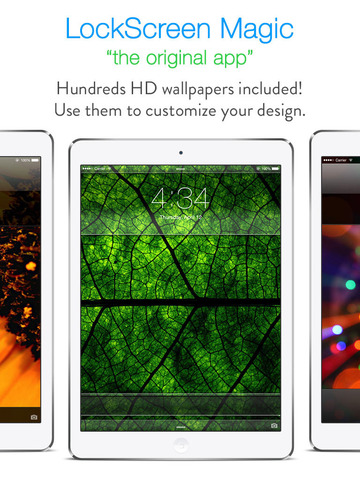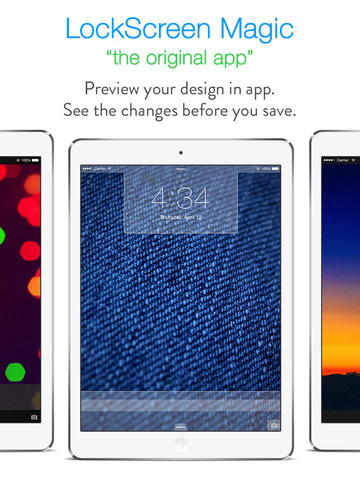LockScreen Magic for iOS8 : Custom Themes, Backgrounds and Wallpapers for Lock Screen
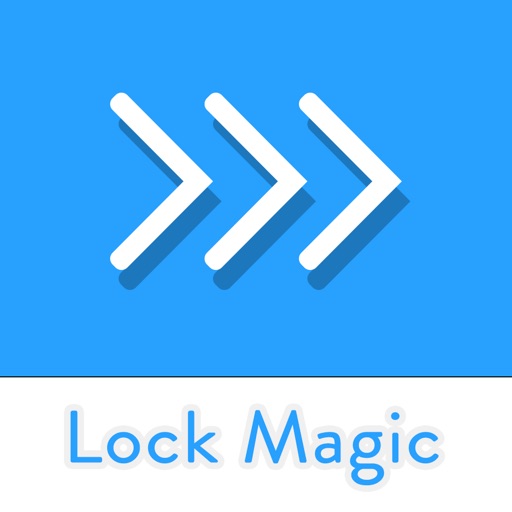
- Publisher: App Holdings
- Genre: Entertainment
- Released: 23 Oct, 2013
- Size: 59.5 MB
- Price: FREE!
 Click here to request a review of this app
Click here to request a review of this app
- App Store Info
Description
Now with iPhone 6 and iPhone 6 Plus and iPad Support! OVER 400 Designs for Top and Bottom parts of the LockScreen!Featured on VINE and INSTAGRAM!! OVER 1.5 MILLION DOWNLOADS!!!
Reached TOP 3 in US Free iPhone Ranking and TOP 1 in US Free Entertainment iPhone Ranking!
LockScreen Magic for iOS8 customization app is finally here!
First original app to create custom designs for your lockscreen's wallpaper. Specifically for iOS8 and iOS7 devices!
With a help of LockScreen Magic for iOS8 you can make custom wallpapers that will help you achieve an effect of stylised lock screen.
You can use your own pictures/images or can choose a wallpaper from our massive collection.
There are tens of colors and designs to apply to your new custom wallpaper.
App Features :
- Custom colorful wallpaper themes.
- Retro, Classic and Modern designs.
- Massive selection of Stunning HD Wallpapers.
- Easy to use with on screen instructions.
- iOS8 styled app.
- Saves both original wallpaper and customized wallpaper so you can have both.
How to? :
- Prepare your customized wallpaper with a custom design using the app.
- Open SETTINGS on your device.
- Tap on WALLPAPER
- Tap on CHOOSE A NEW WALLPAPER
- Select CAMERA ROLL.
- Select LAST photo.
- TAP on Perspective Zoom On -> TURN IT OFF.
- Pinch image with 2 fingers to ZOOM it OUT.
- Tap SET
- SET LOCK SCREEN.
(additonal step to set original wallpaper as home screen background)
- Select the photo BEFORE LAST.
- Tap SET.
- SET HOME SCREEN.
Note :
Due to the fact that wallpapers on iPad are dynamic, the created wallpaper with custom design works best in portrait orientation.