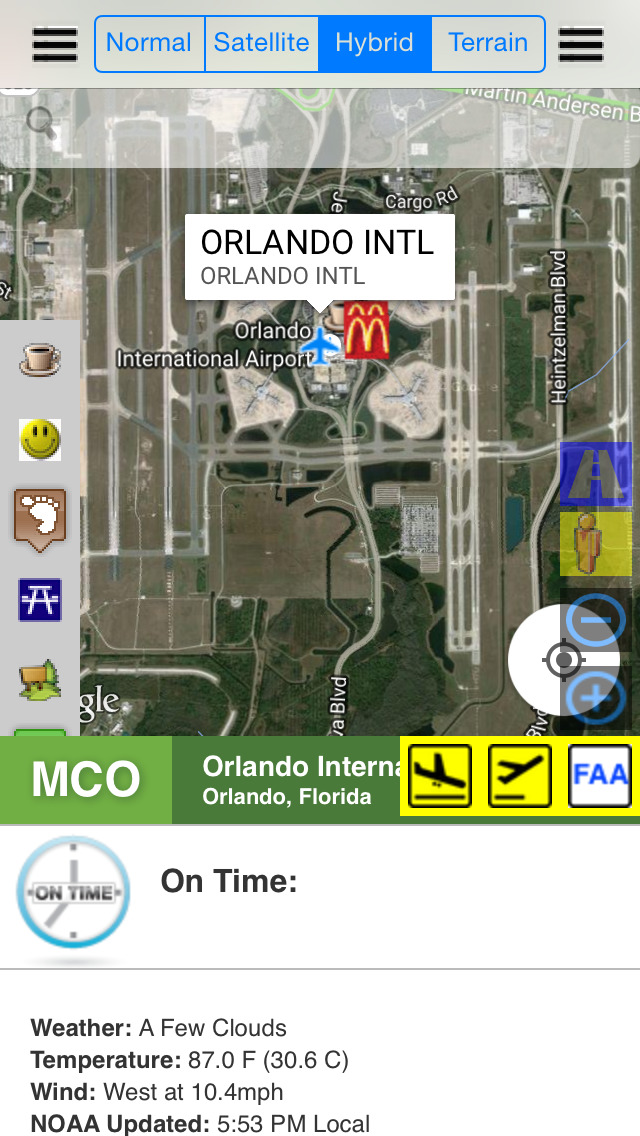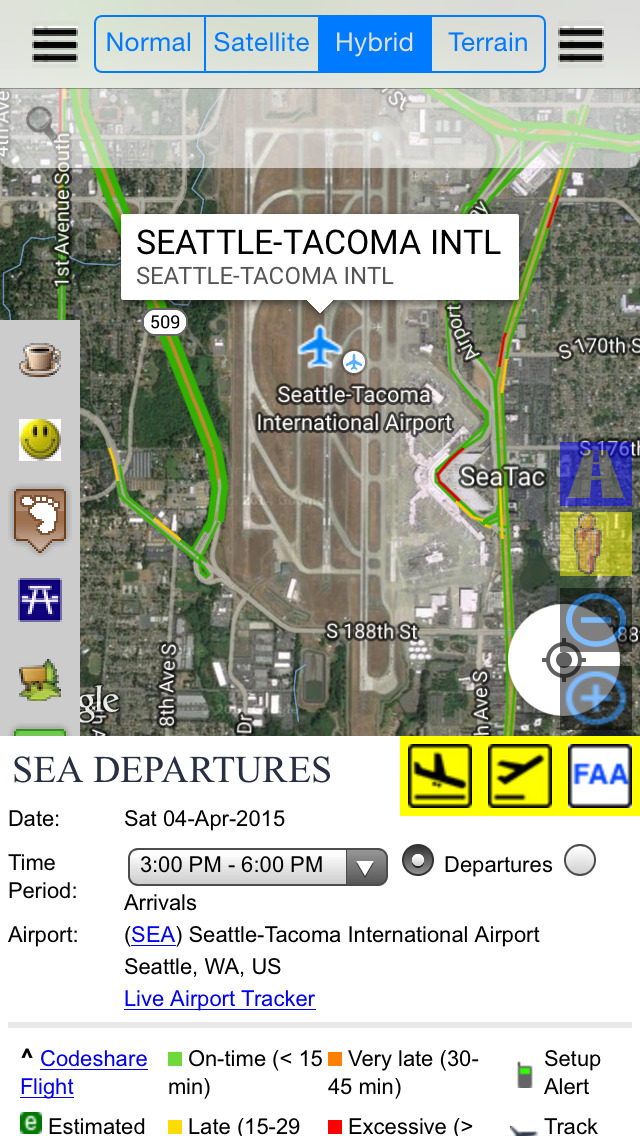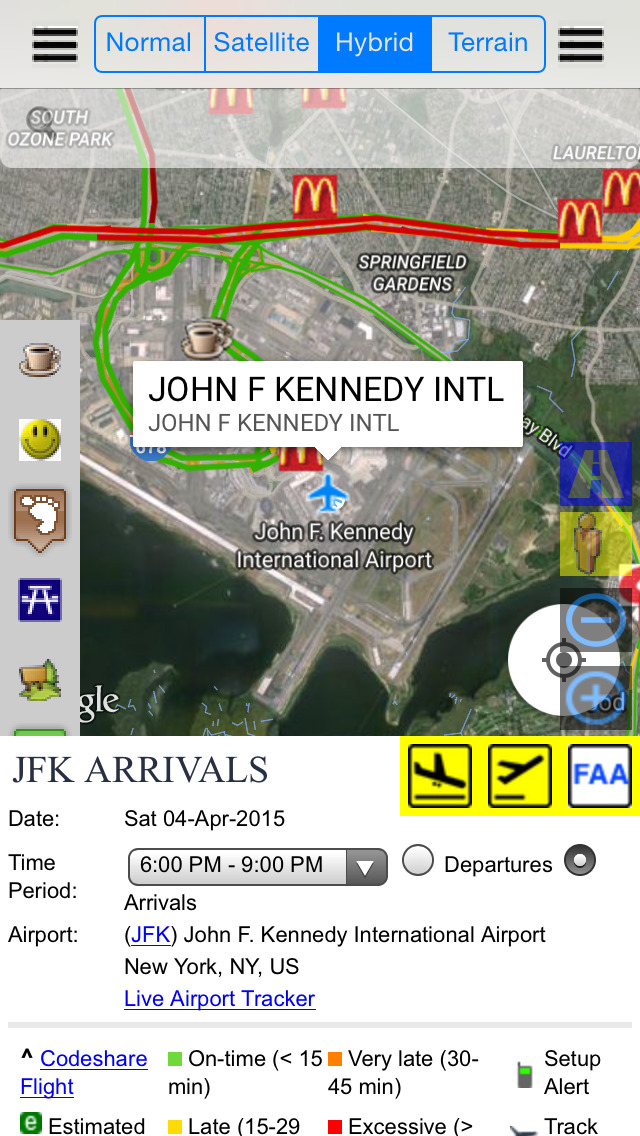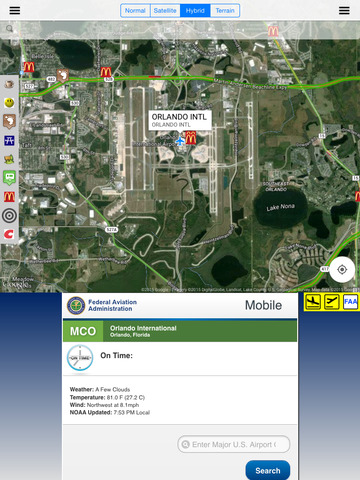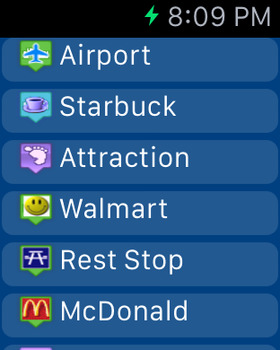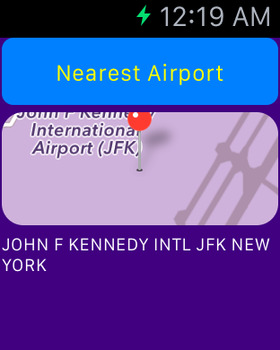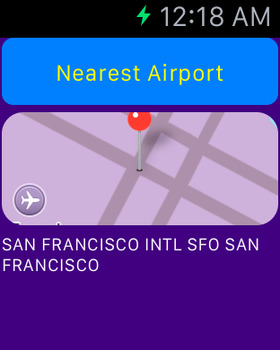Nearest FAA Airport Status Flight Schedule
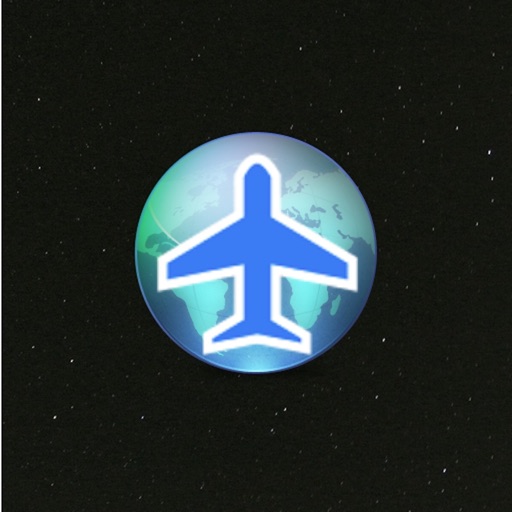
- Publisher: Calvin Chen
- Genre: Travel
- Released: 22 May, 2014
- Size: 82.3 MB
- Price: FREE!
 Click here to request a review of this app
Click here to request a review of this app
- App Store Info
Description
NOTE: This app is not affiliated or endorsed by any web site. This app is developed based upon customized database, Transit API, Street Map View API, Foursquare API and Yelp services etc. The purpose of this API is to integrate a variety of services into your daily life especially during your flight trip.What is NEW:
- Add Apple Watch support. Now you can find the nearest airport from your apple watch.
- Add Favorites feature. You can bookmark any airport/POI and the airport/POI will display with a different icon.
- Add "Favorite" mode button on the map. Click on the "Favorite" mode button to display only the airport/POI you have bookmarked.
This app is also designed for both local or outdoor search. When you are viewing in state level, state park, rest area and campground are on the map. Once you zoom in more, then more interesting and specific POIs will show up.
- Support selection of an airport code from the right sidebar.
- 539 airports are included
- Left sidebar has all the states. Select a state to move the map to the state.
- Right sidebar has all the airport codes arranged with index
- Click on an airport on the map to see the airport status and schedule
- Click on "FAA" to see the latest airport status.
- Click on "Arrival" or "Departure" icons to see the flight schedule.
Offline support is built-in for the locations across US and Canada.
- Free version has limited features.
- Purchase the full version to remove Ads and enable full features.
- Full version has better algorithm to get the street view or map view.
- Fully integrated into POIs together. No need to search one at a time.
- Hide/display a specific POI by clicking a POI category on the right.
- When the app is launched, it will use your current location and display nearby POIs.
- Move the map around to find Starbucks.
- Click on an location to see the street map views (if applicable and free version has only one street map view). Click on the "Street map view button" to see full screen street map view.
- From the left sidebar, you can select a state. Then you can select a location from the right bar side (paid version only)
- Click on the marker info window or the "Navigation" button to start the navigation from your current location.
- Click on the "unlock" button for the in-app purchase.