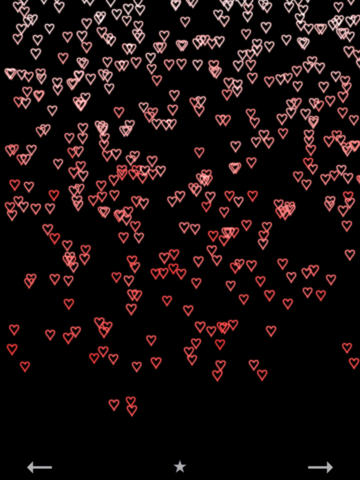Particle Party
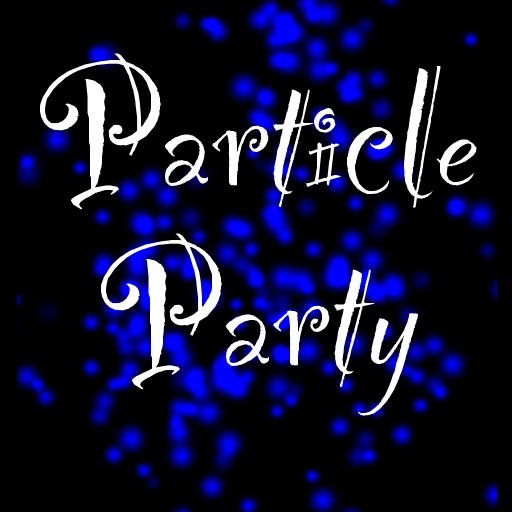
- Publisher: PCB Enterprises
- Genre: Entertainment
- Released: 1 Dec, 2010
- Size: 2.9 MB
- Price: $0.99
 Click here to request a review of this app
Click here to request a review of this app
- App Store Info
Description
Welcome to Particle Party!Particle party is a collection of interactive screensavers for your iPhone and iPad!
There are a variety of screensaver sets and designs.
You can change the color of the particles.
You can change the design of the particles.
You can change the background color, or use a photo for the background.
You can display a clock on the screen.
You can also access your music library in the app.
*Please note that the screensavers do not run outside of the app.
*iOS 4.0 or later required for iPhone.
iPhone instructions
Move your finger on the screen to interact with each screensaver.
Press the arrows to change screensaver designs.
Press the star button to go to the main menu.
Press the buttons on page 1 and 2 of the main menu to change screensaver sets.
To change the colors of the screensaver, press the color button. Then select the color you want.
Press the music button to go to the music area.
Press the music library button to access your music library.
Select the songs you want to listen to.
Press the done button to return to the main menu.
To change the background color or photo:
Press the "BG" button.
Then select the color you want. Then select a screensaver set to see the new color.
To use a photo for the background, press the "Photos" button, then select the photo you want. Then select a screensaver set to see the new background image.
To turn the clock on:
Press the "BG" button, then press the "Clock" button. Turn the clock slider to ON.
Select the color for the clock. Select a screensaver design.
To turn the clock off:
Press the "BG" button, then press the "Clock" button. Turn the clock slider to OFF.
Press the "Back" button.
Select a screensaver design.
iPad instructions
Move your finger on the screen to interact with each screensaver.
Press the arrows to change screensaver designs.
Press the star button to go to the main menu.
Press the buttons on the main menu to change screensaver sets.
Press the buttons on the main menu to change the colors of the screensaver.
Press the music button to go to the music area.
Press the music library button to access your music library.
Select the songs you want to listen to.
Press the done button to return to the main menu.
To change the background color or photo:
Select the color you want from the main menu.
To use a photo for the background, press the "Photos" button, then select the photo you want. Then select a screensaver set to see the new background image.
To turn the clock on:
Turn the clock slider to ON.
Select the color for the clock.
Select a screensaver design.
To turn the clock off:
Turn the clock slider to OFF.
Select a screensaver design.
What's New in Version 1.2
Added particle colors.Added background colors.
Added clock option.