1-Click Converter PDF To Image
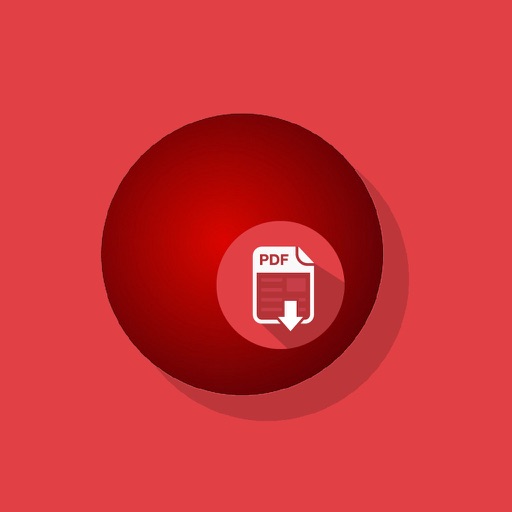
- Publisher: EAST TELECOM Corp.
- Genre: Utilities
- Released: 5 Nov, 2014
- Size: 3.7 MB
- Price: $1.99
 Click here to request a review of this app
Click here to request a review of this app
- App Store Info
Description
"1-Click Converter PDF to Image" is a simple and easy-to-use application that will allow you to convert documents from PDF to JPG format without using special software.After converting you receive a graphics file in JPG which corresponds to the pages of the original document in PDF.
Warning!
When developing the application "1-Click Converter PDF to Image", special attention was paid to the speed of conversion and the quality of received JPG document.
iPhone 5 converts 100 pages of the document in PDF format per 10-20 seconds.
As a result, you get converted documents with the highest quality. The pages in JPG may be of a large size, so, after converting, the application automatically deletes the received pages not to take up free space on the device.
How "1-Click Converter PDF to Image" works:
1. Before converting documents from PDF to JPG format you need to import or download a PDF document on your device.
This can be done in the following ways:
- Download a document from DropBox
- Download a file from iTunes
- Import documents from any application installed on your device (Mail, Safary, BookReader and etc.)
2. Select a document in the gallery of the application "1-Click Converter PDF to Image" and click "Convert". After converting all pages of the PDF document will be converted page by page to JPG format.
3. After converting, you have an option to save the document both a separate page and the entire document to your device’s gallery and export it to any chosen application, send by E-Mail, or copy documents received via iTunes.
If you send the received pages by E-Mail, the application automatically creates and sends a ZIP archive of a large number of pages.
What's New in Version 17
This app has been updated by Apple to use the latest Apple signing certificate.- Bugs fixes
- Interface improvement
- Expanded functionality
- New iOS version support




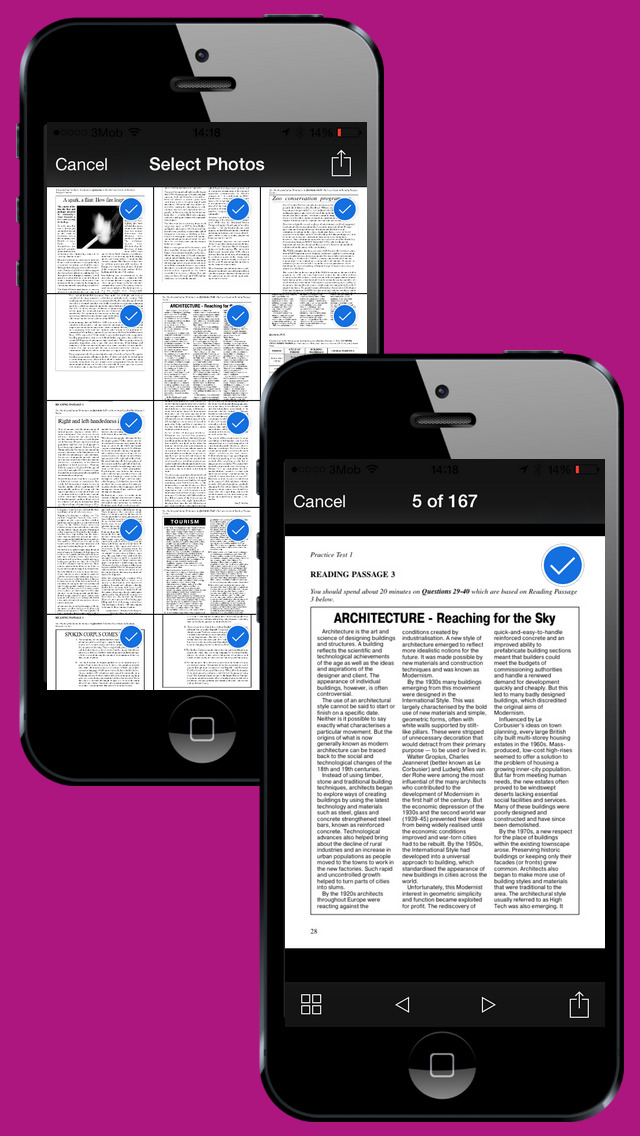
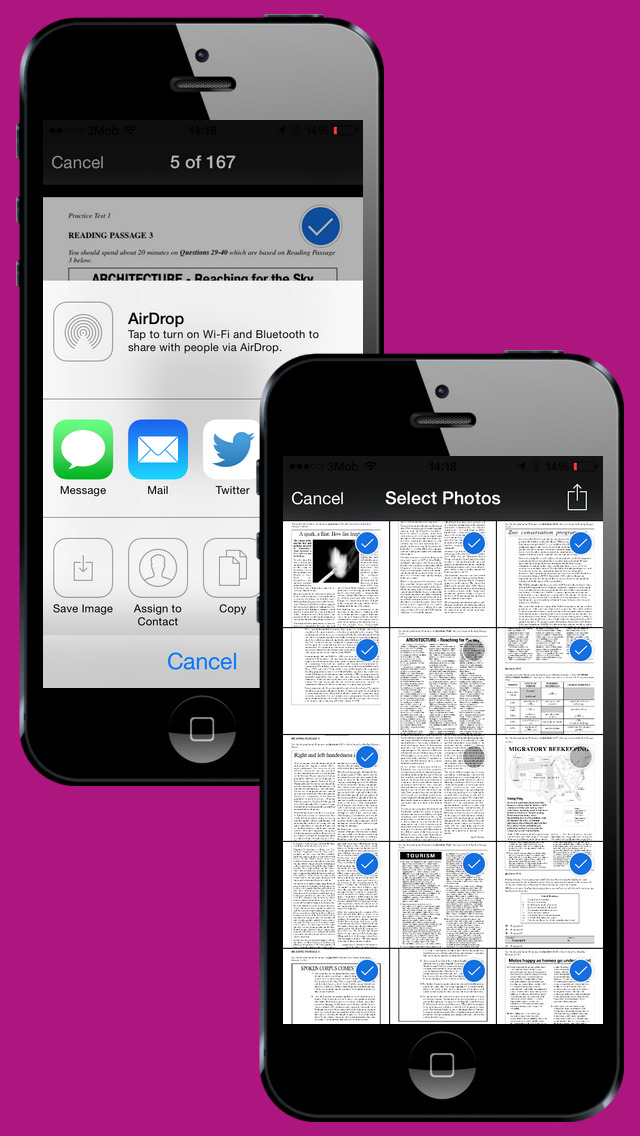
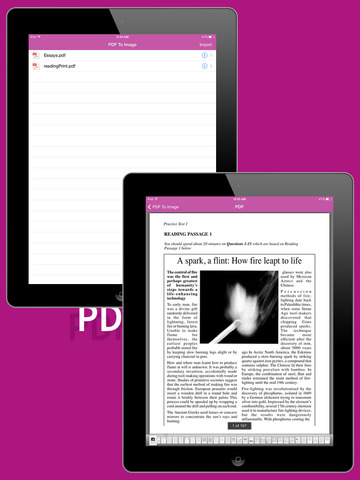
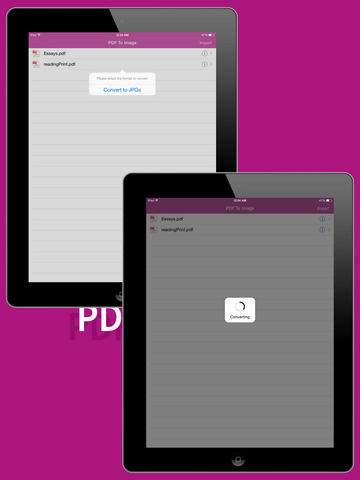



 $1.99
$1.99













