Timetable mini
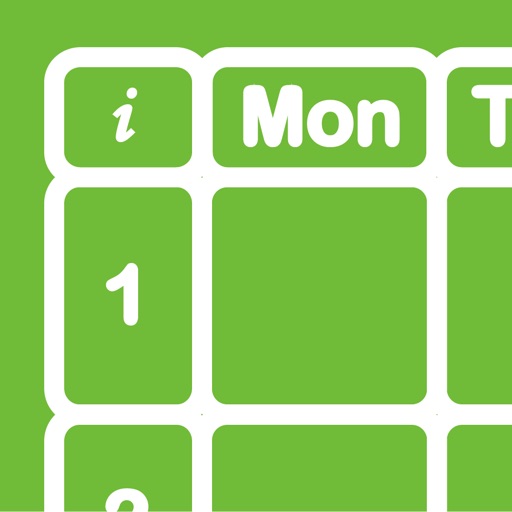
- Publisher: terutaka takayoshi
- Genre: Education
- Released: 24 Dec, 2012
- Size: 32.8 MB
- Price: FREE!
 Click here to request a review of this app
Click here to request a review of this app
- App Store Info
Description
Background of the screenshot is somber, but youCutely in the sense of, cool and customizable
It is a timetable that can be.
--- Timetable function ---
1. It is possible to choose a range of up to 12 Period.
>> i icon > gear > Settings > Set Period
2. Changing the day of the week.
>> i icon > gear > Settings > First Day
>> i icon > gear > Settings > Last Day
3. You can view the classroom.
>> i icon > gear > Settings > Room Display
4. It is possible to register a note in class.
5. You can register attendance, absence, tardiness, a number of other.
>> i icon > gear > Settings > Presence or…..
6. Start time, you can register the end time.
>> i icon > gear > Settings > Time Display
>> i icon > gear > Settings > Termination Time
7. A.B.C, the three patterns can be registered timetable.
>> i icon > ABC button
8. You can choose from the camera roll wallpaper.
>> Swipe upward > bottom toolbar
> Flower icon second from left
9. You can change the transparency of the wallpaper.
>> Swipe upward > bottom toolbar
> Slider
10. You can change the transparency of the button.
>> i icon > gear > Settings > Alpha Button
11. You can change the color of the button.
>> i icon > Edit
12. You are 199 types to choose fonts.
>> Swipe upward > bottom toolbar
> The third icon from the right
13. You can choose color of the font size, color, shadow, the size of the shadow
>> Swipe upward > bottom toolbar
> Icon of second from the right
14. You can change color, the transparency of the navigation bar, the toolbar.
>> i icon > gear > Settings >
> The bottom toolbar
15. Display changes you press the button at the day of the week.
16. Display changed you press the button timed
17. >> Swipe upward > bottom toolbar
It is possible to see the past of every day you press the calendar icon.





















