Auto Remote Camera Lite
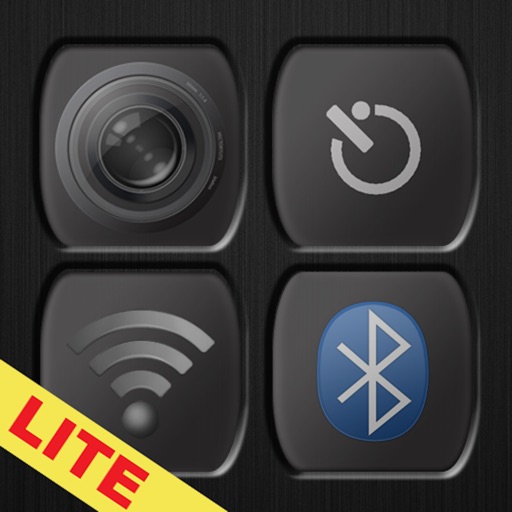
- Publisher: PlayReap Studios
- Genre: Photo & Video
- Released: 23 Jan, 2013
- Size: 5.2 MB
- Price: FREE!
 Click here to request a review of this app
Click here to request a review of this app
- App Store Info
Description
You can`t hold a camera steadier than having it placed on a solid surface or a tripod. This app solves this camera problem.Auto Remote Camera is a Bluetooth Remote Controlled Camera with Self-Timer shutter built-in.
"We can take a family pic now at home without problems!" - Customer Review
- The perfect camera app for people who would like to:-
- Take very still images or videos
- Avoid shaky camera hands.
- Snap a clear photo of objects in motion.
- Take a photo with you and your friends or your other half in it when no passersby are available to help out.
- It`s perfect for taking photos with everyone in it, so no one is left out of the picture!
---- Features ---->
- One App to act as The Remote or The Bluetooth Camera.
- Stand Alone Camera with a 5, 10, 15 seconds self timer shutter.
- Remote controlled shutter and zoom.
- Remote controlled flash mode, and Front / Rear camera switching (iPhone 4 / iPod 4G)
- Fast Snap for taking pictures in motion.
- Full Screen camera view!
- Tap to Focus!
Works with the iPod Touch and iPad too!
---- Instructions ---->
1. There are three buttons on the main screen, i.e. the screen showed when the app first launches.
2. To Use as the Remote Controller: Click the taller button on the left of the main screen
3. To Use as the Bluetooth controlled camera: Click the button with a Lens AND Bluetooth icon on it.
4. The two devices should start searching for each other. Once the devices found each other click on them and wait for a request to Accept or Decline the connection.
5. Click Accept and start using it.
6. You can also use it as a standalone self-timed camera if you simply tap top button with JUST the lens icon on it on the top right of the main screen.


























