myMIDIclock+MSC
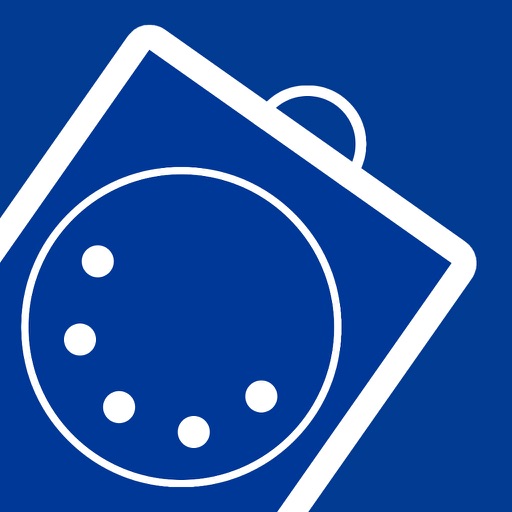
- Publisher: MPG Interactive Arts
- Genre: Utilities
- Released: 1 Jun, 2016
- Size: 2.4 MB
- Price: $1.99
 Click here to request a review of this app
Click here to request a review of this app
- App Store Info
Description
myMIDIclock+MSCReason for this app:
Do you need to sync cues from a MIDI Clock to lights or other MSC device? myMIDIclock+MSC will give you that power. myMIDIclock receives the MIDI clock input from a MIDI clock device over wifi MIDI or with an iOS MIDI hardware. Then you can control another MIDI Device that receives MIDI Show Control. Example: Using Ableton Live for your music, send out MIDI Clock, myMIDIClock+MSC will receive the MIDI Clock and will trigger a light cue on every 48 MIDI Clock clicks/ticks.
How it works:
1. MSC:
a. GO sends a MSC GO to Device 1 Command 127
b. MSC Fire 43 sends MSC Fire to cue 43 to Device 1 Command 127
c. MSC Fire 44 sends MSC Fire to cue 44 to Device 1 Command 127
d. Stop, Resume, All_Off, Restore, and Reset all sends their command name to Device 1 Command 127
2. MIDI Clock and triggers:
On top of the display there are three green bars that allows you to select how the app works.
a. First set: off, 1, 12, 24, 36, 48 will enable or disable the send Fire or Go based on the MIDI Clock input. 1 will trigger on every MIDI Clock click. 12 will trigger on every 12th MIDI Clock click. 24 will trigger on every 24th MIDI Clock click. 36 will trigger on every 36th MIDI Clock click. 48 will trigger on every 48th MIDI Clock click. And off will disable the trigger.
b. ###.##.## and #### will select how you display the MIDI Clock. By Beats and Measures or by click count.
c. Fire 43 or GO: select Fire 43 or GO to trigger when you have 1, 12, 24, 36, or 48 selected.
For Video help please see myMIDIremotes.com




















