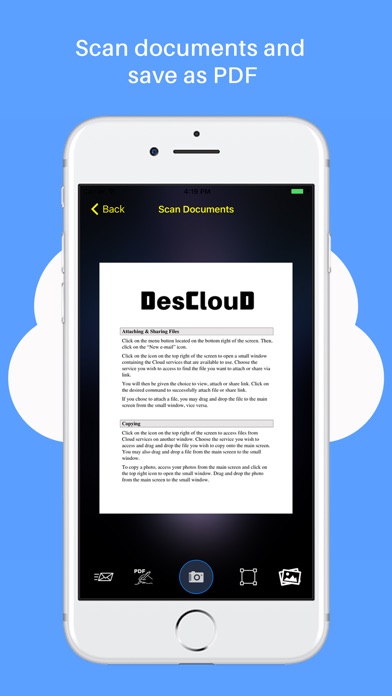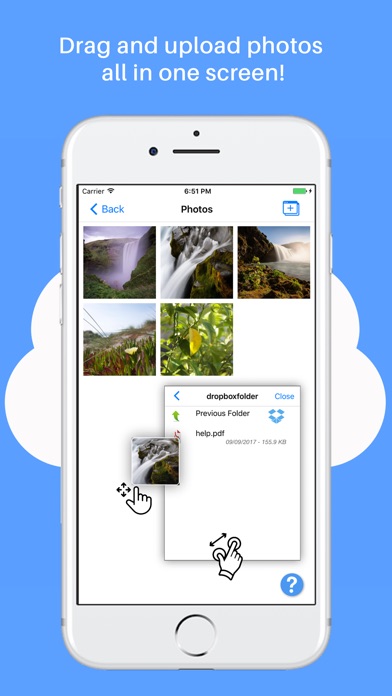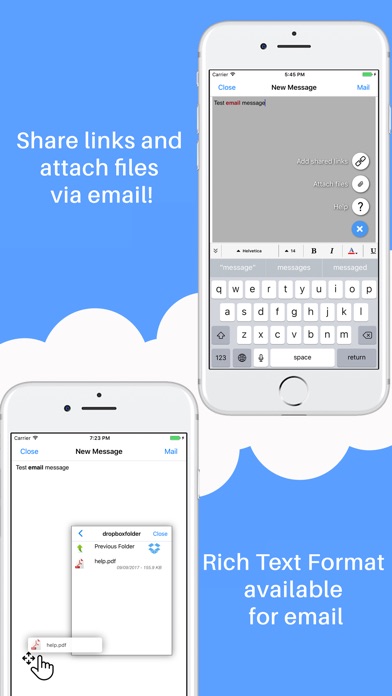DesClouD
- Publisher: 1652171 Ontario Ltd
- Genre: Productivity
- Released: 19 Sep, 2017
- Size: 181.5 MB
- Price: FREE!
 Click here to request a review of this app
Click here to request a review of this app
- App Store Info
Description
1. DRAG AND DROPYou can easily move your files to different services and folders using the drag & drop method.
You can manage and organize your files by creating folders in a variety of Cloud services.
You can copy files from different Cloud services using the drag & drop method without moving between screens. DesCloud will allow you to work efficiently within a single screen.
You can drag original or filtered photos and upload them to Cloud services within a single screen.
2. SCAN DOCUMENTS AND SIGN
You can scan a document on your mobile device and fix it to your liking (i.e. crop, filter). Then you can convert it to a PDF file by saving the PDF Annotation as a regular PDF file.
You have the choice of sending the document via email.
All scanned documents are produced as an industry-standard PDF file.
You can upload PDF file documents to the available Cloud services and quickly transfer all scanned PDF files.
3. INTEGRATE ALL CLOUD SERVICES
You can work within DropBox, Google Drive, Box, and OneDrive.
All Cloud services will be connected to Documents for you to access personal and business files at any time.
4. PDF ANNOTATION
Annotations support signatures, free text, drawings.
You can open PDF documents and save it within a Cloud service immediately after the Annotation process.
5. EMAIL ATTACHMENTS
Email attachments (i.e. share link and attaching files) are available from Cloud services.
Rich Text Format email editor available (i.e. bold, italic, font, size, colour, etc.)
You can attach files and share file links from Cloud services.
6. RICH TEXT EDITOR
You can create a file in the Rich Text Format.
You can save files as TXT, RTF, HTML, and PDF.
You can easily create and edit RTF files with multiple styles, alignments, font sizes, colours, shadows, line spacing, and more.
What's New in Version 1.0.4
This app has been updated by Apple to display the Apple Watch app icon.Minor bug fixes