Step2 Authenticator
- Publisher: Purple Ghost Software, Inc.
- Genre: Utilities
- Released: 23 Apr, 2018
- Size: 2.0 MB
- Price: $4.99
 Click here to request a review of this app
Click here to request a review of this app
- App Store Info
Description
Step2 generates one-time passwords that can be used for 2-step authentication for any service that supports Google Authenticator.With the included Apple Watch app, you can view your authentication codes right on your wrist, without needing to pull out your phone.
Features:
** Google Authenticator type codes **
Generates Time-based One-Time Passwords (TOTP) and HMAC-based One-Time Passwords (HOTP) that can be used for any service that supports Google Authenticator.
** Apple Watch app **
View all your codes directly on your wrist without having to pull out your phone. A complication is also provided that can be placed on any watch face to give you instant access to the Step2 app.
** Security **
Your data is never sent out of the app. No need to trust any third parties with your secret data.
** QR Codes **
QR Codes can be used to instantly add accounts to the Step2 app. And, Step2 can display QR Codes for any of your accounts which can then in turn be scanned by another app.
This makes it easy to move your accounts between apps/devices. For instance, to allow your spouse to generate the codes for a shared service.
A good way to make a backup of your accounts is to display the QR code and then take a screenshot and print it out or save it to your photo library.
** Swipe Support **
Swiping right on an account displays a QR Code button. This button will display the QR code for that account.
For accounts with HMAC-based (HOTP) passwords, a swipe to the left on the account reveals a button that will increment the counter for that account, which causes a new authentication code to be generated.
** Multitasking **
Step2 supports Slide Over as well as Split View on iPad. This allows you to have Step2 and another app open at the same time side-by-side. You can then easily copy your authentication codes from Step2 and paste them into your app's window.
** Technical **
Step2 supports SHA1, SHA256 as well as SHA512 hashing algorithms.
The generated passwords can be either the 6 digits or 8 digits.
These settings are generally setup automatically when you create the account but can be changed manually if required. Changing these values should only be done if directed to do so by the issuer.
What's New in Version 2.0
* support for new complications* supports dark/light modes


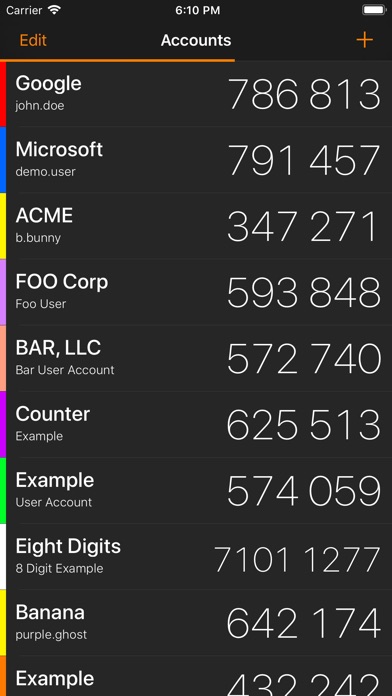
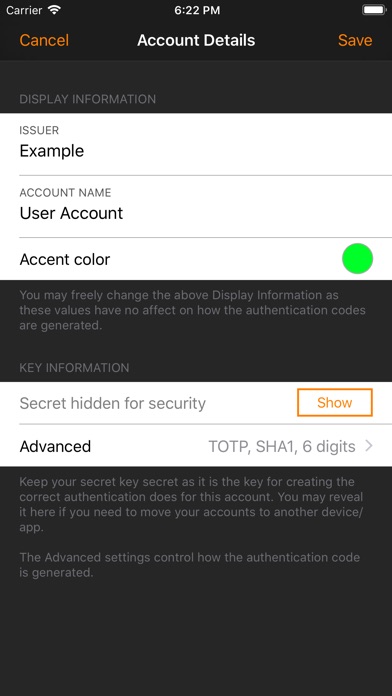
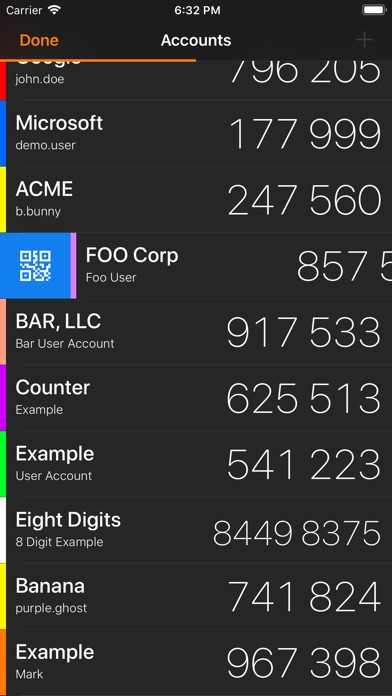
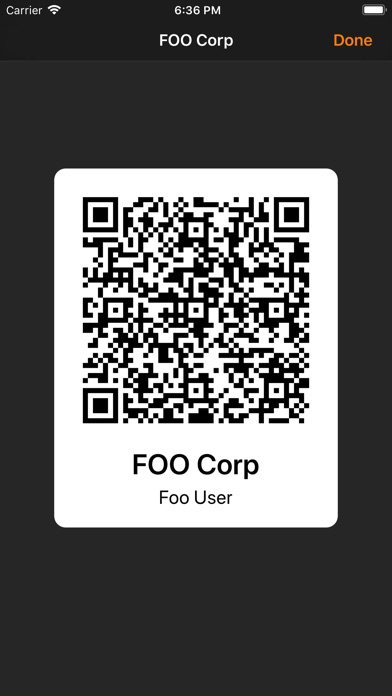
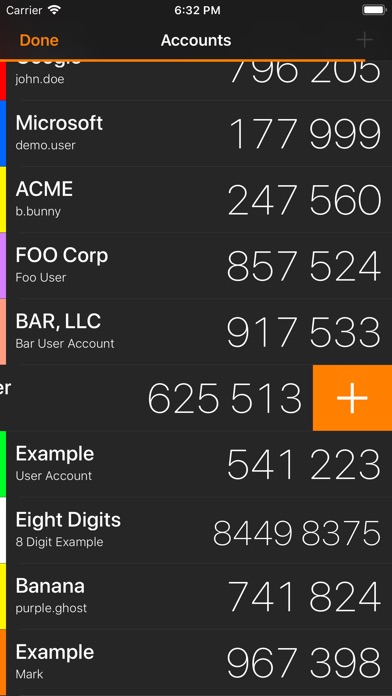
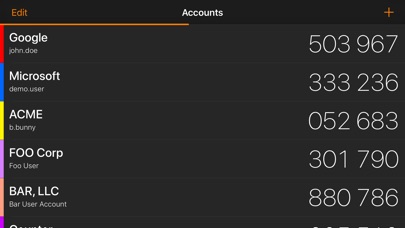
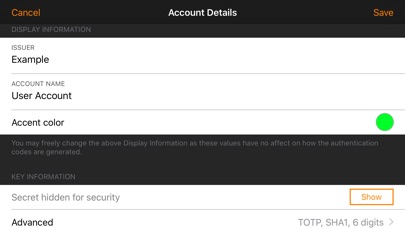
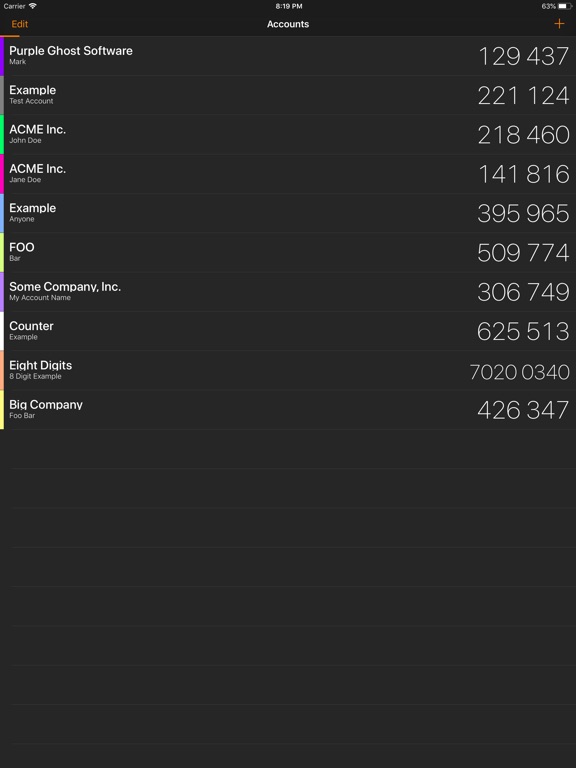
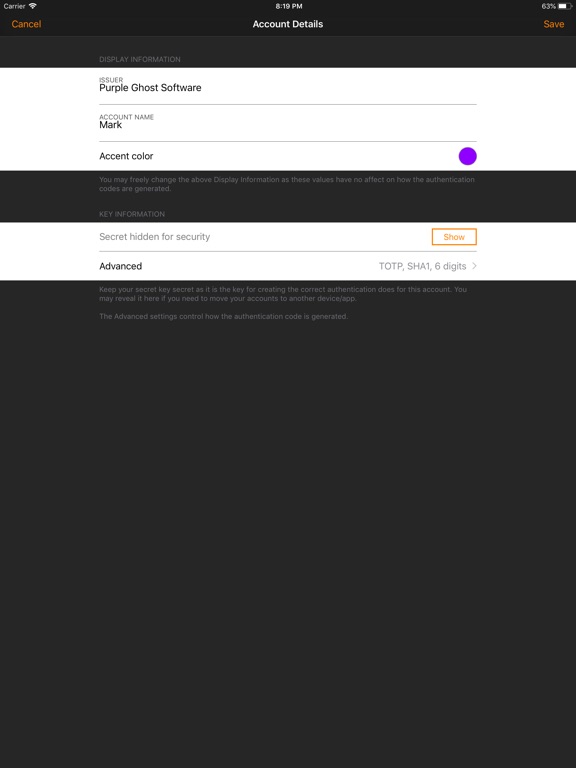
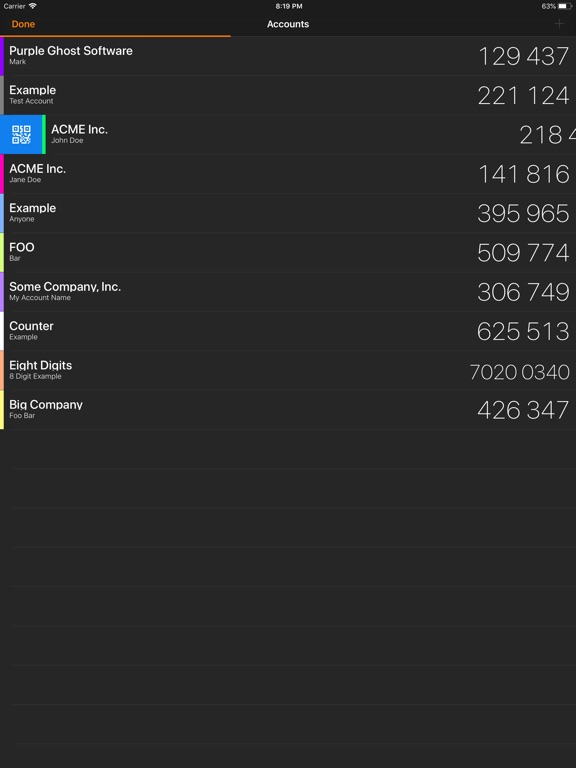

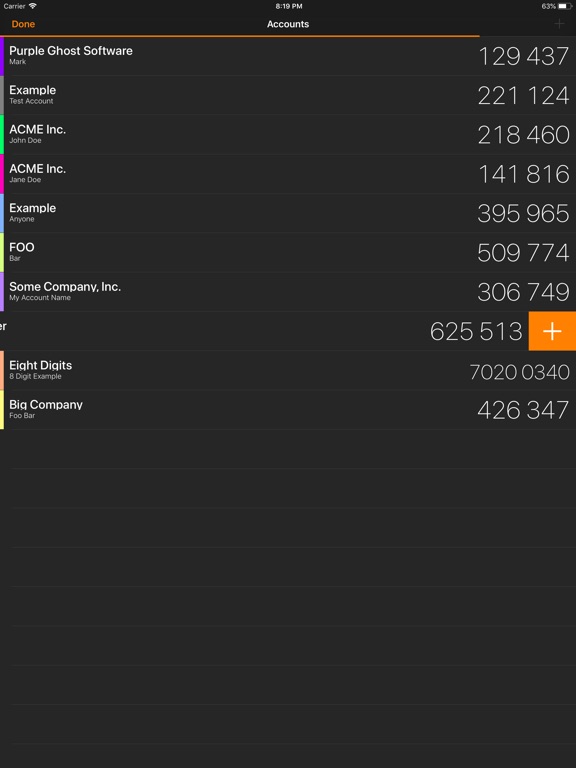
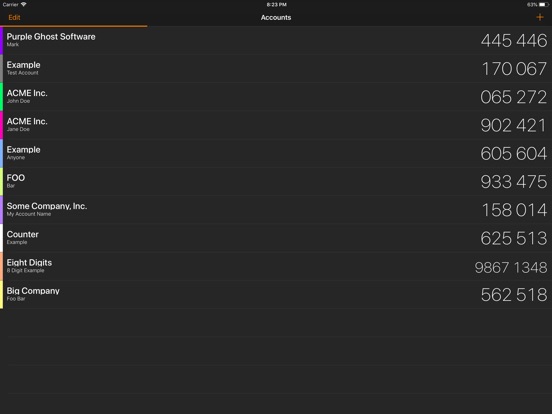
 $4.99
$4.99













