Drone Controller for Mini
- Publisher: Takahide Noro
- Genre: Entertainment
- Released: 3 Feb, 2019
- Size: 38.1 MB
- Price: $5.99
 Click here to request a review of this app
Click here to request a review of this app
- App Store Info
Description
Drone Controller for Mini is a remote control application for Parrot Mini Drones (Mambo / Airborne Cargo / Airborne Night / Rolling Spider).FUNCTION
・Parrot Mambo Controller
・Parrot Airborne Cargo Controller
・Parrot Airborne Night Controller
・Parrot Rolling Spider Night Controller
・Apple Watch Control Mode
Sending Control Command
Displaying Drones Status
・MFI Gamepad Control Mode
・Flip Animation Pad.
Swipe Up: Flip Front
Swipe Down: Flip Back
Swipe Left: Flip Left
Swipe Right: Flip Right
・Inverted layout
・Real-time video streaming on your smartphone while in piloting (Mambo FPV)
THE WORLD IN IMMERSIVE VIEW
Your Parrot Mambo FPV equipped with a wide angle camera that streams a live video feed of your journey to your smartphone.
This allows you to discover the world around you and explore inaccessible places.
YOUTUBE
These links are demo video of the Drone Controller for Mini.
・Mambo (Add-on)
https://youtu.be/sJlFFYSz-kI
・Airborne Cargo (Add-on)
https://youtu.be/l-lqCbm6fEE
・Airborne Night Night (Add-on)
https://youtu.be/qS5LzELmvvU
・Gamepad Control Mode (Add-on)
https://youtu.be/wA9m3FUqnkw
We hope you enjoy this application!
What's New in Version 1.2
・Corresponded to Apple Watch.Display various status of drones (Connection Status / Flying Status / Battery Value) in Apple Watch.
Sending Flip Animation Command to drones by Apple Watch.
・Added Flip Control Pad. You can send Flip Animation Command from Flip Control Pad.
・Free trial mode has been added.
You can try all functions for free (3 times per day).
Thank you for using this application!


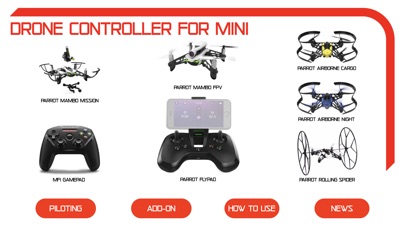
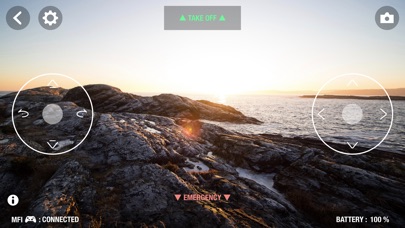
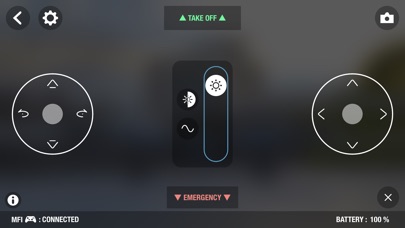

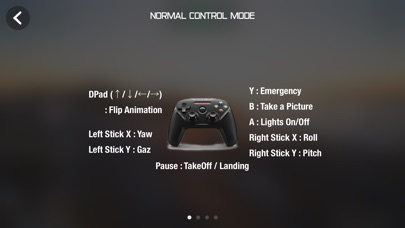
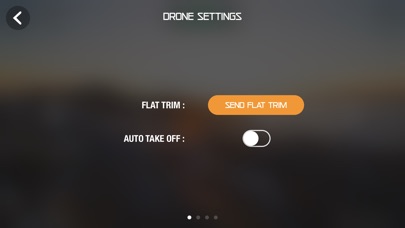
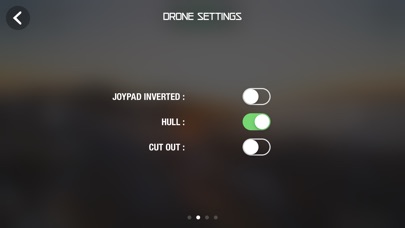
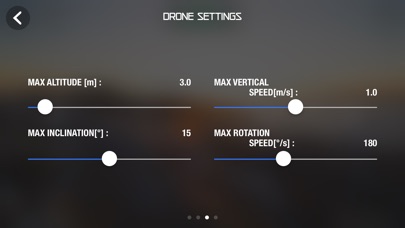
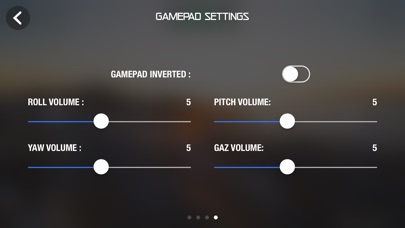

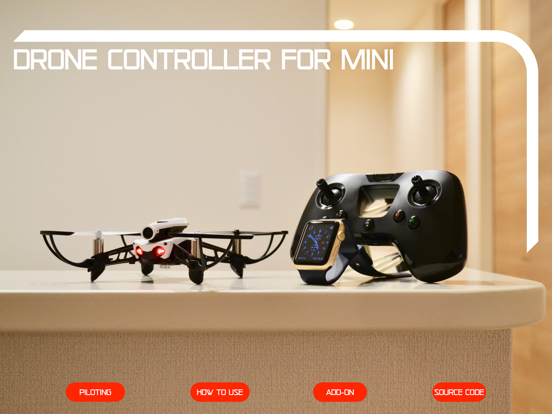

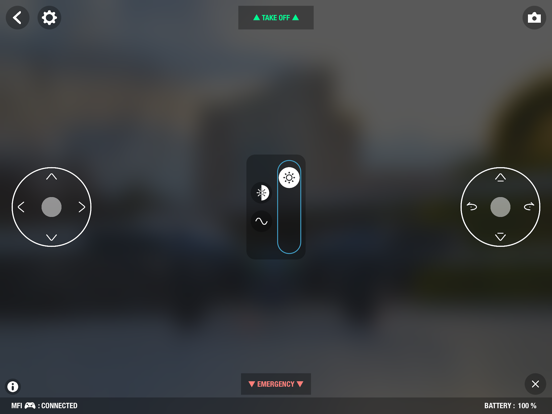

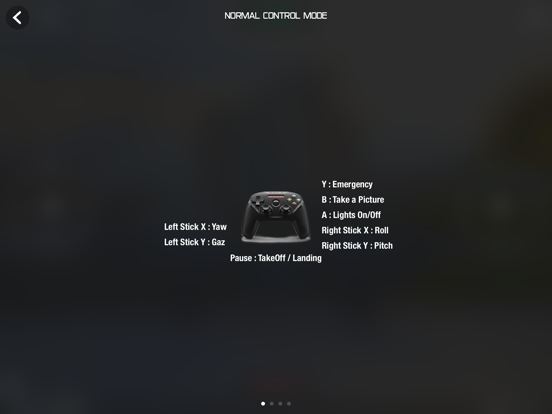
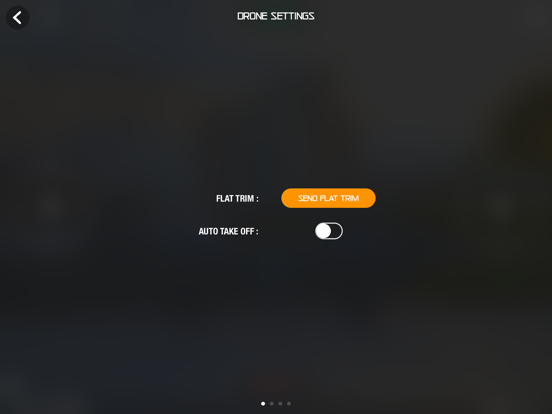
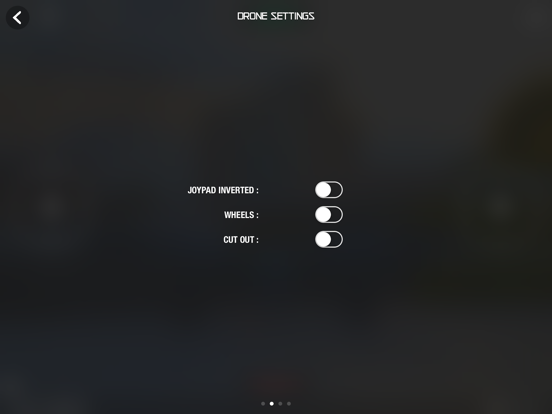

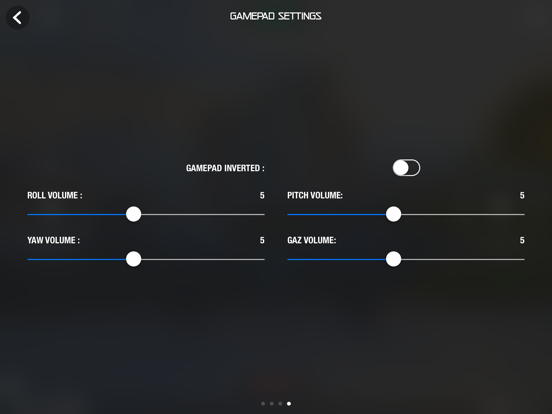

 $5.99
$5.99














