Bluetooth Radar for BLE Device
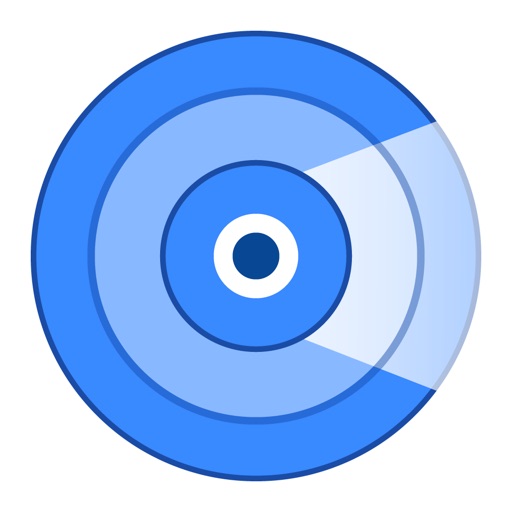
- Publisher: Phairin Chailert
- Genre: Utilities
- Released: 19 Apr, 2019
- Size: 8.4 MB
- Price: FREE!
 Click here to request a review of this app
Click here to request a review of this app
- App Store Info
Description
Use the Bluetooth Proximity Radars and the Sound Finder to find your lost device(s)! Smart devices are expensive. Save money and time!Having the ability to check your iPhone or iPad for where your lost devices could be hiding could save you some big headaches! To find your misplaced devices, this app has THREE APPS IN ONE to increase your chances of finding your missing device.
TWO BLUETOOTH PROXIMITY RADARS:
There are two radar functions to find your missing device using Bluetooth low energy proximity. These finders show hints, Bluetooth low energy signal strength, and estimate the distance between you and your missing device to help find it for you in no time!
SOUND FINDER
Use ten different alert sounds to find your lost devices using these sounds.
=>> Simply use the finding features to find the proximity of your missing device!
NOTES:
BLUETOOTH LOW ENERGY:
The Signal Radar and Radial Radar work with any BLE (Bluetooth Low Energy 4.0 and up) device.
Your lost device must have a charge and be transmitting a BLE (Bluetooth Low Energy) to be found with these two features.
SIGNAL PROXIMITY RADAR:
The closer you are to your misplaced device, the higher the Bluetooth low energy signal percentage. Move around to increase the percentage and you will find your missing device very quickly!
RADIAL PROXIMITY RADAR:
The closer you get to your missing device the further the radial indicator will move to the right. Once you can move around to get the radial indicator to move to the right the furthest as possible, then your device is very close, have a look and you will find it! Think “find the thimble”, it’s very similar to “Hot” and “Cold.”
SOUND FINDER:
You must be connected to your device in iOS Bluetooth Settings for the Sound Finder to play the sounds to your misplaced devices. (Settings =>> Bluetooth =>> My Devices, Your devices must still be connected in My Devices).
SUPPORT:
[email protected]


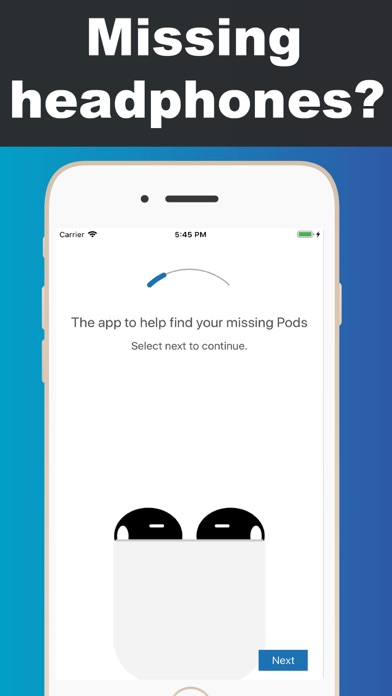
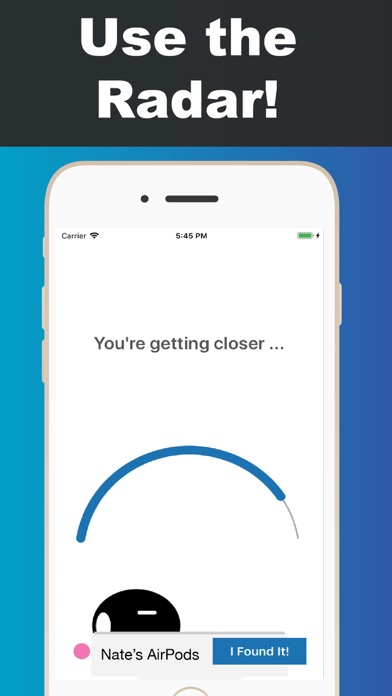
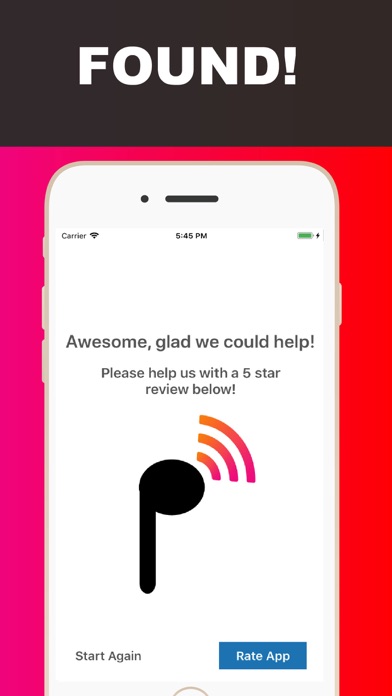
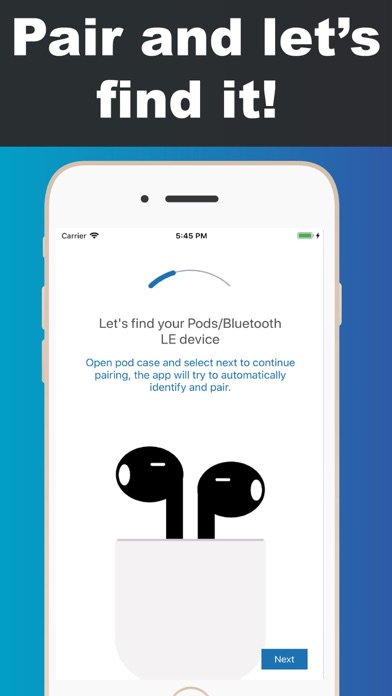
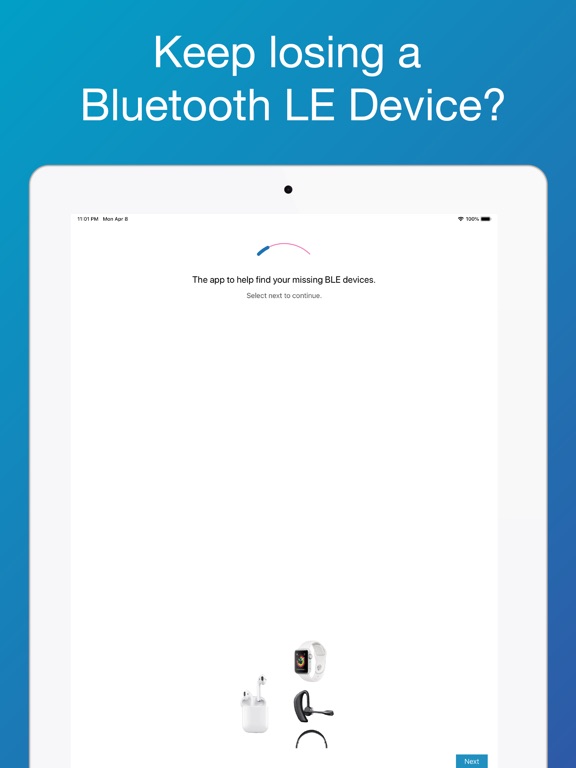

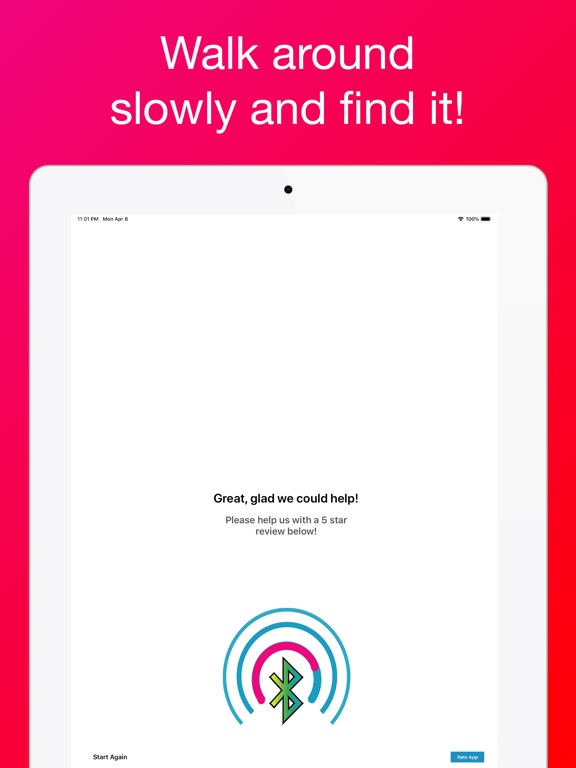
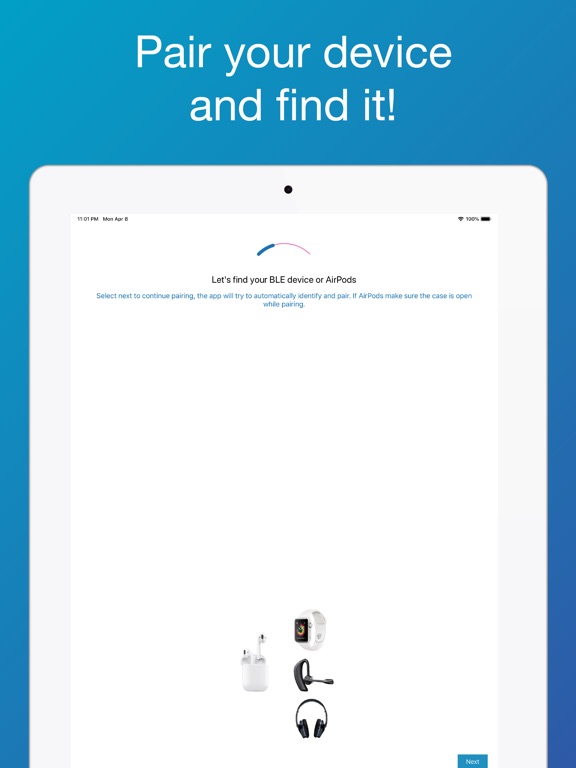

 FREE
FREE

















