Vintage Editor - Collage Maker
- Publisher: Clovis Michel Pedroso Picanco
- Genre: Graphics & Design
- Released: 12 May, 2018
- Size: 196.1 MB
- Price: $8.99
 Click here to request a review of this app
Click here to request a review of this app
- App Store Info
Description
Vintage Editor allows the transformation of your images into retro style within a few seconds, applying vintage effets.Don't waste any more time learning professional image editing tutorials. With Vintage Editor - Collage Maker you'll have a collection of custom elements, ready to enhance the look of your pictures in a simple way. We offer you stunning Filters, vintage Borders and Frames, and Retro styled Stickers and Letters to decorate your images.
All of these editing resources are offered so you can transform your amateur pictures into professional looking ones, worth of a magazine editorial. Try it and be amazed with the results.
•••••••••••••••••••••••••••••••••••
Enjoy our amazing features:
•••••••••••••••••••••••••••••••••••
100 Retro Filters with independent strength controls
100 Stickers old fashioned style (Animals, Food, Woman, Automobiles, Musical instruments, Black and white Vectors, Colorful Vectors )
75 Vintage Frame Vectors
75 3d Artistic Letters
Resizable/Rotatable Filters/Stickers/Letters
Filters/Stickers/Letters Transparency control. Full saving feature with resizing, rescaling, compressing and various encoding formats(PNG, JPG,
JPG2000, BMP and TIFF).
Sharing on social media.
Printing.
•••••••••••••••••••••••••••••••••••
How to Use:
•••••••••••••••••••••••••••••••••••
1) Click the camera icon to load your image into the app.
2) After the filters finish loading, select the one you like the best and set their strength using the filter strength slider.
Note: If you want to apply more than one filter at once, hold Command and select the filters you'd like.
To remove a filter, hold Command and deselect the filters you want or click the Remove filter button, at the right hand side. It will remove the last filter you have applied.
3) Add the frame you want from the collection left hand side. To deselect it, hold Command and click the selected Frame.
4) Toggle between the ClipArts and Letters collections and add the stickers you like best. Then, translate, rotate, resize and set their transparency.
5) Finally, click the save button at the top right-hand side and chose your saving mode and options.



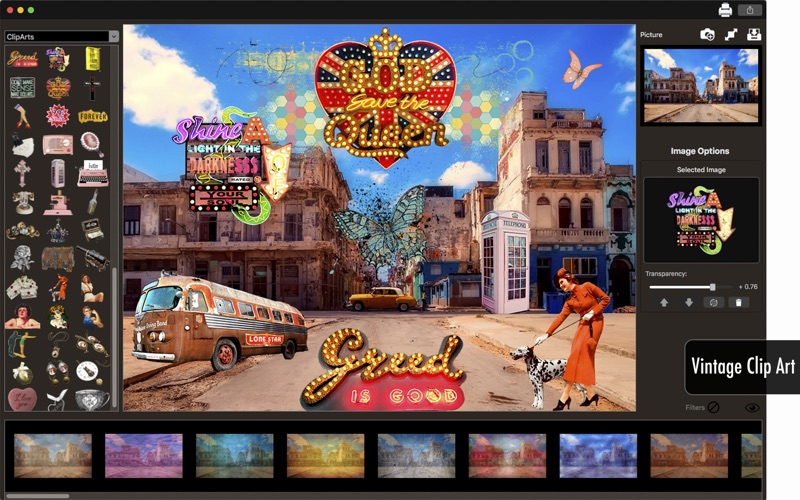

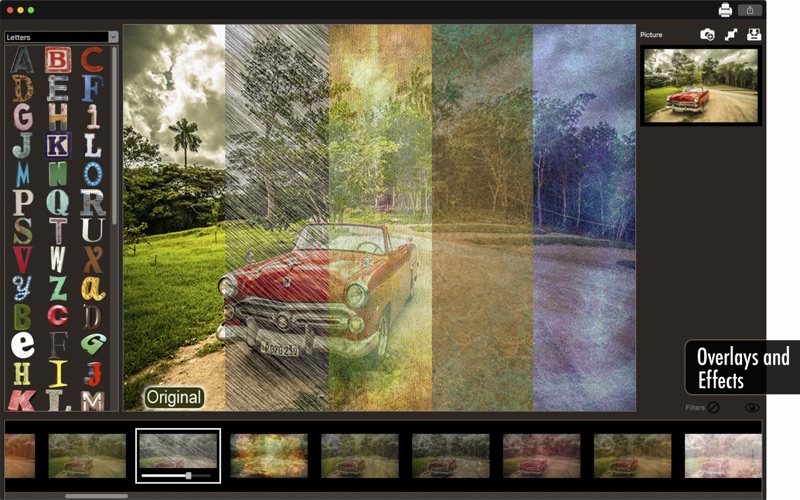

 $8.99
$8.99













