Lumina: manual AI camera
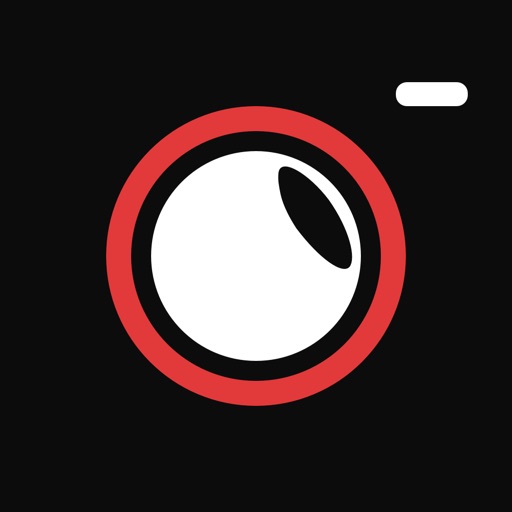
- Publisher: Mario Polito
- Genre: Photo & Video
- Released: 20 Sep, 2020
- Size: 7.4 MB
- Price: $4.99
 Click here to request a review of this app
Click here to request a review of this app
- App Store Info
Description
Main feautures:- Manual controls exposed for Shutter Speed, ISO, White Balance
- Manual focus control (with focus peaking aid)
- Video mode with full manual controls
- Stability Detector
- Smart GRID
- Histogram
- Timer
- RAW shooting format support
- Enhanced RAW shoots
- True HDR mode (High Dynamic Range)
- AutoHDR
- Night Mode
- LongExposure Mode
- Bracketing Mode
- Selfie Mode
- Integrated Gallery with EXIF reader
Manual controls aids
Lumina provides some aids like Focus Peacking and Exposure Clipping Detection. These will automatically show while touching manual focus slider or ISO/ShutterSpeed wheels.
An option to disable those aids will be in Settings -> Lumina
Stability Detector
Lumina analyzes every frame, in realtime, to determine how the scene (or your hands) is steady.
Than Lumina uses the result to calculate the better possible exposure for that context.
As every photographer know, we are constantly searching for the lowest ISO possible while keeping a fast enough shutter speed to freeze the action and get a still image.
Stability Detector enables Lumina to do so.
But we think that the last word is reserved to our user, so Lumina uses Stability Detector only when ISO and ShutterSpeed are not manually set (a sort of AUTO mode).
Enhanced RAW shoots
Our iPhones can take great raw shoot but auto settings generally prefers the lowest shutter speed at cost of iso. This is great when you request a JPEG or HEIC shoot, since it's noise reduction algorithm is very effective but isn't very good when you take an unedited RAW.
To improve noise ratio, Lumina will recalculate exposure to lower ISO value and keeping an acceptable slow shutter speed. Like other modes, also in RAW, Lumina analyzes hands and scene steadiness to calculate the maximum possible shutter speed value.
HDR Mode
Lumina can recover up to 2EV stop from clipped highlight and up to 1EV stop from shadows.
To enable this, Lumina, in HDR mode takes up to 3 shoots with variable shutter speeds than, using its powerful AI models, blends the best pixels of each to create a stunning image.
Is the same process used by professional photographers: the key thing is to determine the right exposure for all the shoots to have the optimal recovery. Lumina can choose the right under/over exposure settings analyzing histogram in realtime.
Lumina uses Metal technology to speed up this process up to 10x.
AutoHDR
Lumina's HDR mode is paired with others AI models that can predict in which scenario the best result is archived via an HDR shoot or via an enanched single-shoot.
Is an automatic process, our user don't need to press any button to archive the best possible shoot in every situation!
NightMode
Lumina enables all devices (from i6/i6+) to get better shoot in lowlight.
This mode takes full advantages of Lumina's stability detector algorithm, to set the maximum possible shutter speed and the lower possible iso value.
ShutterSpeed has two main limits: 1) maximum shutter speed for that iPhone model and 2) user hands stability
Take a look at the examples shoot with i7 in post 6 .
LongExposure Mode
True long exposure, from 0.5s to 30s.
Lumina can generate both ghosting effect and light trails
True Bracketing Mode
Take a true bracket like on your DSLR camera. Lumina will keep ISO for every shoot!
You will get the classical 3 shoot bracket with a range form -3EV to +3EV. If possible ISO settings will be keeped to give a blend-friendly result.
Selfie Mode
Lumina can automatically detect when is a selfie scene and will enable Selfie Mode.
In Selfie Mode, Lumina will take a couple of shoots and select the best.
Lumina's Selfie Mode uses Apple's Vision api, that can valutate shoots based on face expression, open/closed eyes, people smiles and other euristics.



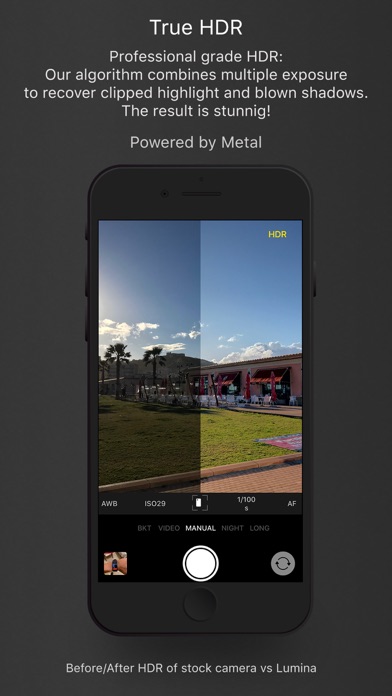





 $4.99
$4.99












