Climb Up: Timer & Productivity

- Publisher: Bogdan Brinzov
- Genre: Productivity
- Released: 5 Jan, 2021
- Size: 12.2 MB
- Price: FREE!
 Click here to request a review of this app
Click here to request a review of this app
- App Store Info
Description
Climb Up app is an assistant with which you can establish a work biorhythm and optimize the time for completing tasks. Track quality and time by task using charts. Divide tasks to get more accurate statistics.What can you do in the Climb Up app?
- Manage your activity and rest times
- Evaluate your performance
- Track the quality of work by task
- Get achievements while completing tasks
Why should you download the Climb Up app?
Three timers to organize your workflow:
- Interval: Allows you to switch between activity and rest, recalling at regular intervals the current state.
- Double interval: Set up a fixed time of activity and rest, with the option to skip the interval.
- Only time: Set the end time of work, and switch between states at a convenient time for you.
Tracking the quality of work:
At the end of the timer, do not forget to set the quality of the work done for statistics.
Aspiration:
Create new tasks according to your needs.
Before you start, select or add Aspiration to keep clean statistics on the task.
Chart:
Track your activity and productivity for the month with the help of diagrams and a calendar.
Interactive notifications:
Interact with the timer using notifications without opening the Climb Up app.
Achievements:
Raise your motivation by collecting achievements by doing your tasks.
Take Charge of Your Workday
The eight-hour workday can work for you if you break your time into strategic intervals. Once you align your natural energy with your effort, things begin to run much more smoothly. Here are four tips that will get you into that perfect rhythm.
Break your day into hourly intervals.
We naturally plan what we need to accomplish by the end of the day, the week, or the month, but we're far more effective when we focus on what we can accomplish right now. Beyond getting you into the right rhythm, planning your day around hourlong intervals simplifies daunting tasks by breaking them into manageable pieces. If you want to be a literalist, you can plan your day around 52-minute intervals if you like, but an hour works just as well.
Respect your hour.
The interval strategy only works because we use our peak energy levels to reach an extremely high level of focus for a relatively short amount of time. When you disrespect your hour by texting, checking emails, or doing a quick check, you defeat the entire purpose of the approach.
Take real rest.
In the study at Draugiem, they found that employees who took more frequent rests than the hourly optimum were more productive than those who didn't rest at all. Likewise, those who took deliberately relaxing breaks were better off than those who, when "resting," had trouble separating themselves from their work. Getting away from your computer, your phone, and your to-do list is essential to boosting your productivity. Breaks such as walking, reading, and chatting are the most effective forms of recharging, because they take you away from your work. On a busy day, it might be tempting to think of dealing with emails or making phone calls as breaks, but they aren't, so don't give in to this line of thought.
Don't wait until your body tells you to take a break.
If you wait until you feel tired to take a break, it's too late--you've already missed the window of peak productivity. Keeping to your schedule ensures that you work when you're the most productive and that you rest during times that would otherwise be unproductive. Remember, it's far more productive to rest for short periods than it is to keep on working when you're tired and distracted.
Bringing It All Together
Breaking your day down into chunks of work and rest that match your natural energy levels feels good, makes your workday go faster, and boosts your productivity.


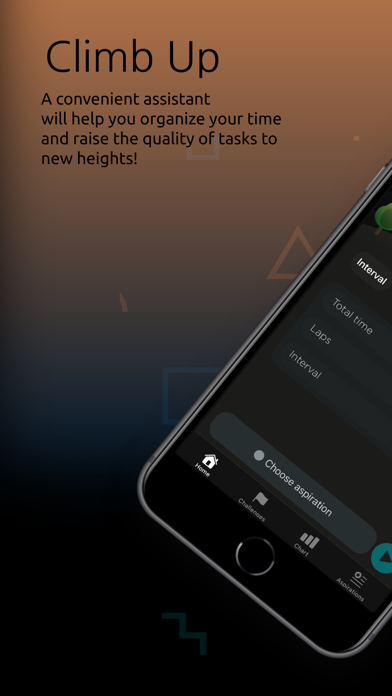
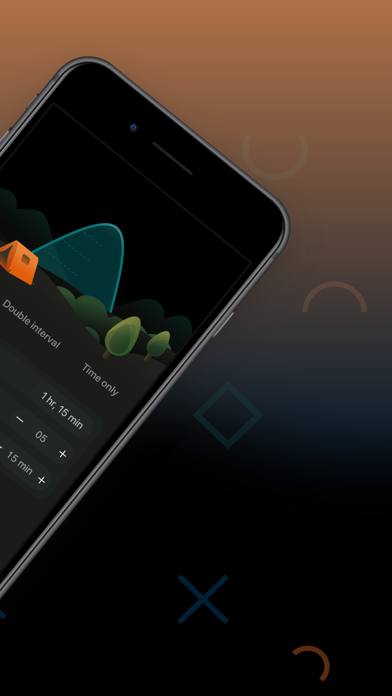
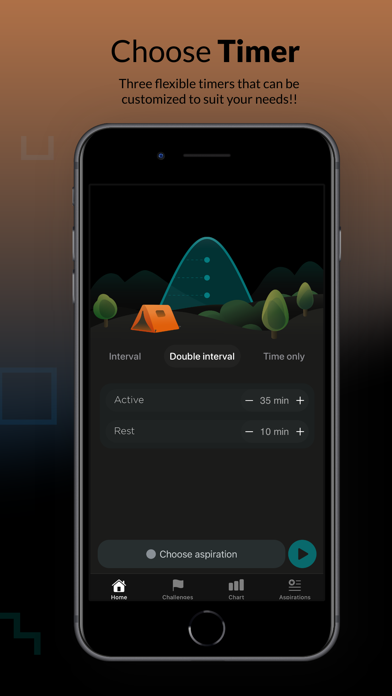
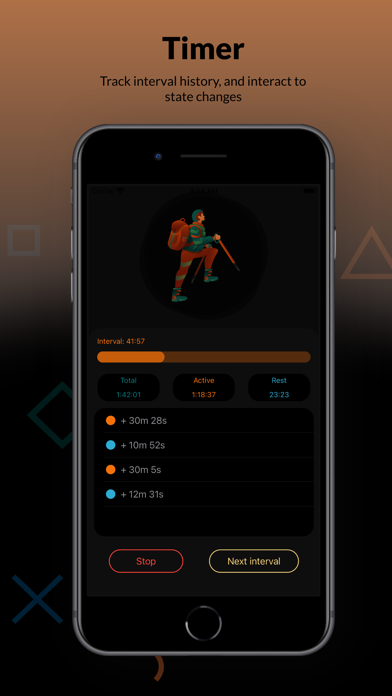
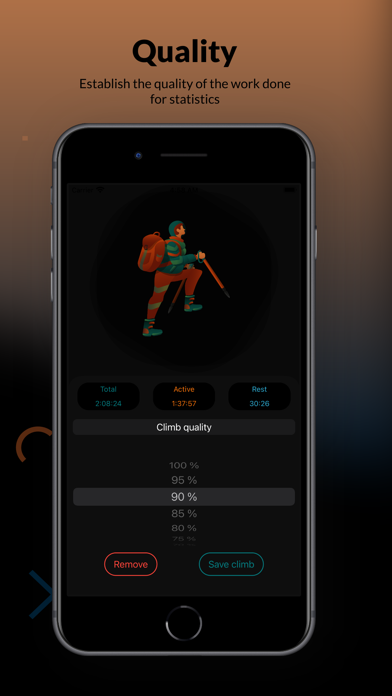

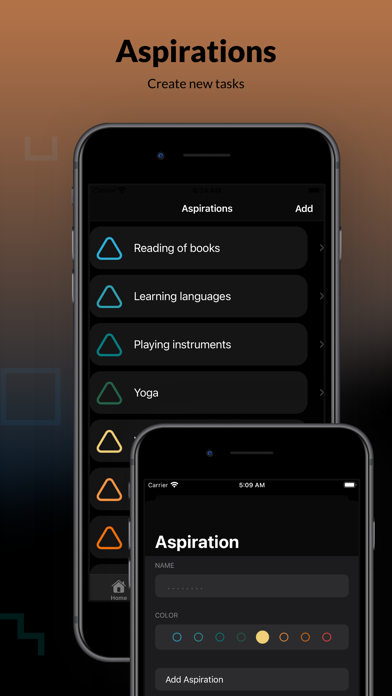

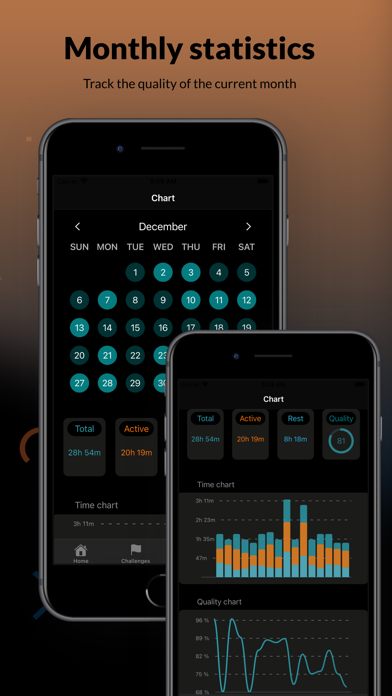
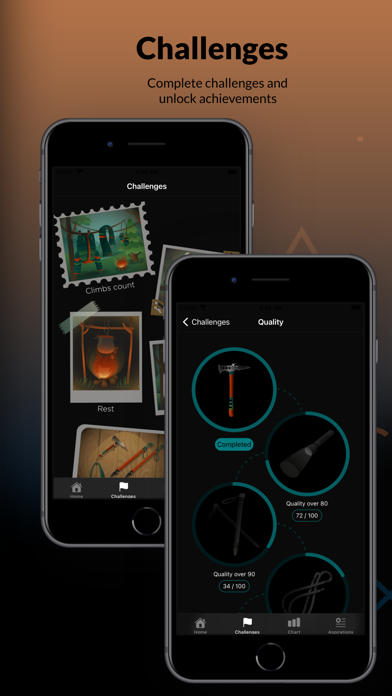
 FREE
FREE


















