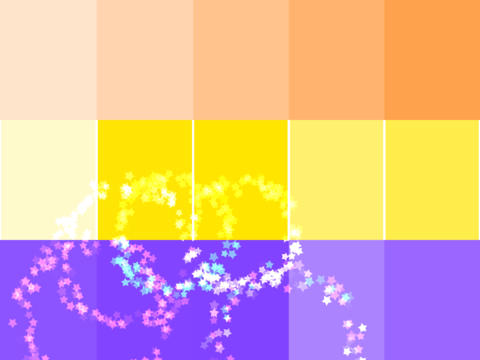Baby's Playful Hands

- Publisher: Streaming Colour Studios
- Genre: Education
- Released: 19 Nov, 2013
- Size: 44.8 MB
- Price: $0.99
 Click here to request a review of this app
Click here to request a review of this app
- App Store Info
Description
Baby's Playful Hands is the follow up to Baby's Musical Hands, an award-winning musical toy for babies and toddlers for the iPad, iPhone, and iPod touch.In 2011 I created Baby's Musical Hands for my infant son, who loved to play with my iPad. The app went on to win awards from the Best App Ever Awards, and the Children's Technology Review. I now have a young daughter who also loves to play on my iPad and iPhone. I decided it was time to create a new app for her to play with. Baby's Playful Hands was born!
Baby's Playful Hands features 6 unique instruments for your baby to play. Each instrument has a colour, and the instruments available change as your baby plays.
Every time your baby touches the screen, colorful stars will burst from their fingers. Watch them delight in the audio and visual feedback as they learn about cause and effect!
Baby's Playful Hands contains animations and interactions that will surprise and delight your baby.
The app supports full multi-touch, meaning your baby gets the kind of feedback they expect when touching the screen.
I'd love to hear from you if your son or daughter loves Baby's Playful Hands as much as mine!
Owen Goss
Father
Founder, Streaming Colour Studios
==========
TIP: In iOS 6 or later, you can use your device's Accessibility options to disable the home button, so your child won't accidentally quit Baby's Playful Hands:
- Open your iPhone or iPad's Settings app
- Tap on: General > Accessibility > Guided Access
- Turn Guided Access on
- Set a Passcode (remember what this is)
- Press the Home button to quit the settings app
- Open Baby's Playful Hands
- Triple-click the Home button
- Tap "Start" in the top-right corner of the screen
- The Home button is now disabled
When you are ready to quit Baby's Playful Hands:
- Triple-click the Home button
- Enter your Passcode
- Tap "End" in the top-left corner of the screen
- Press the Home button to quit the app