Reverser - Backwards Video Maker with Reverse Cam

- Publisher: Magic App Factory LLC
- Genre: Photo & Video
- Released: 15 Jun, 2014
- Size: 3.7 MB
- Price: $0.99
 Click here to request a review of this app
Click here to request a review of this app
- App Store Info
Description
Use Reverser to quickly and easily make hilarious backward videos. Simply record a new video or pick any video from your library and Reverser takes care of the rest.Choose slow, normal, or fast speed for existing recordings or reverse them without ever leaving the Photos app by using the Reverser extension.
Save and share the videos you want to keep and delete the rest. That's all there is to it!
We hope you enjoy Reverser and can't wait to hear what you think—you can email us from right within the app.
::::
Tips for using the Reverser extension in the iOS 8 Photos app:
- After you save a video reversed with the Reverser extension, you can always press the "Revert to Original" button to restore the unreversed video.
- When using the extension, we recommend keeping the Photos app in the foreground, as extensions aren't able to do as much background processing as regular apps.
- The Reverser extension reverses all videos at the same speed that they play in the Photos in order to preserve slow-motion edits. User the main Reverser app to choose your own speed.
What's New in Version 2.0
This app has been updated by Apple to use the latest Apple signing certificate.Introducing Reverser 2.0, a big new upgrade with a great new feature: Reverser Cam. Now you can record video backwards with Reverser!
And that's not all: Reverser has a brand new icon, smoother scrolling in the video picker, bug fixes, and all the improvements from the last update, including better integration with iOS 8 video library, 240 FPS slo-mo support, and much faster slo-mo export on iOS 8.
Thanks for your support (and your five-star reviews!)—we hope you love Reverser 2.0!


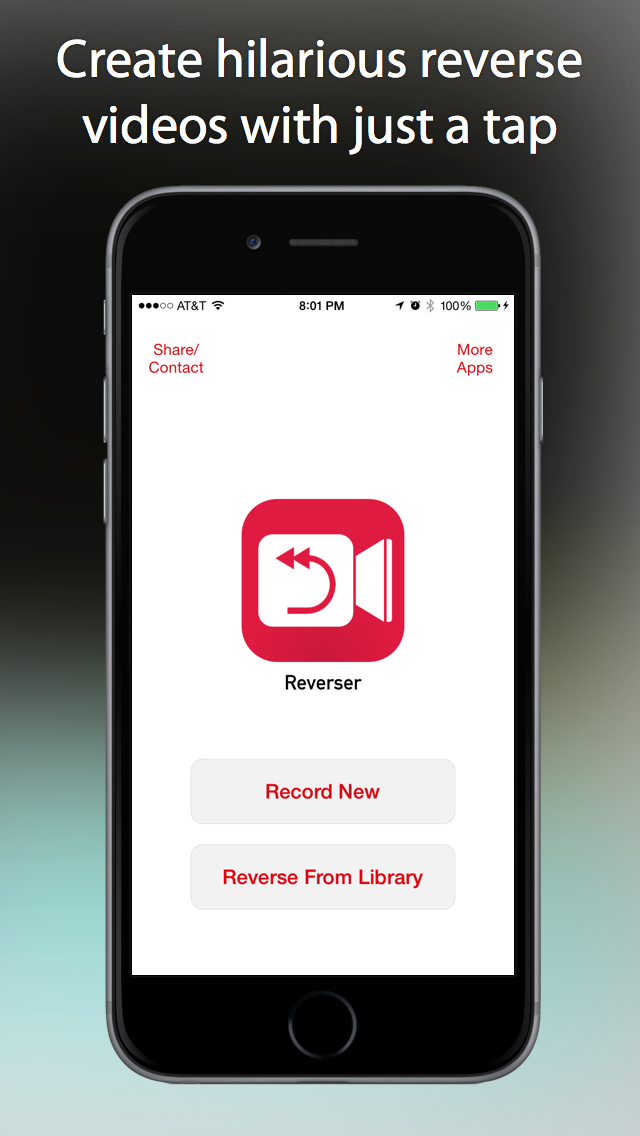

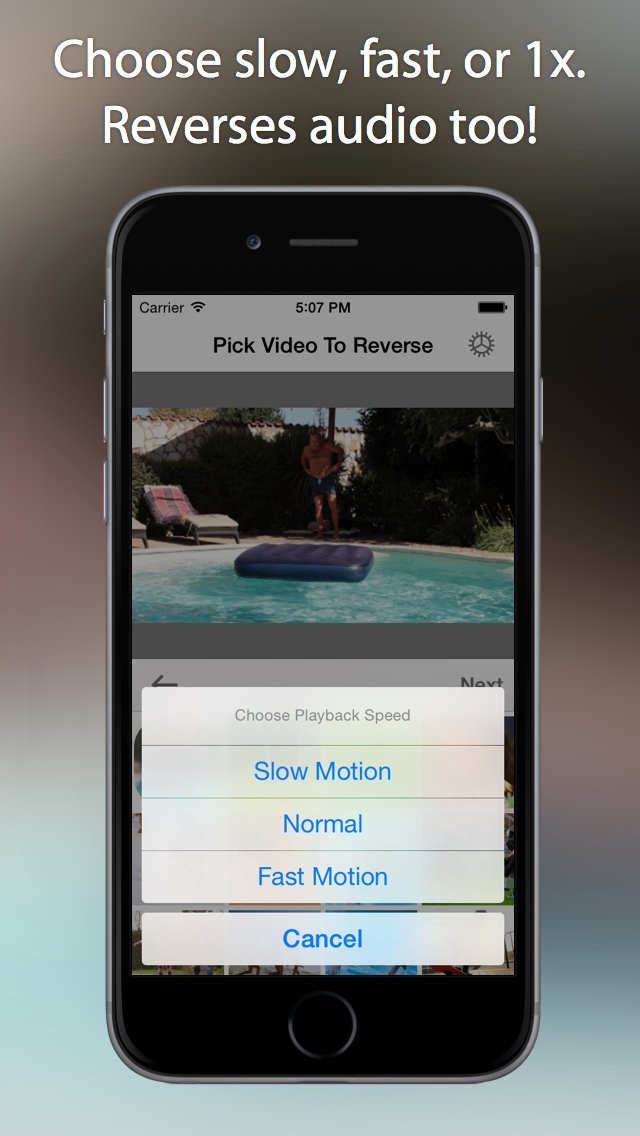

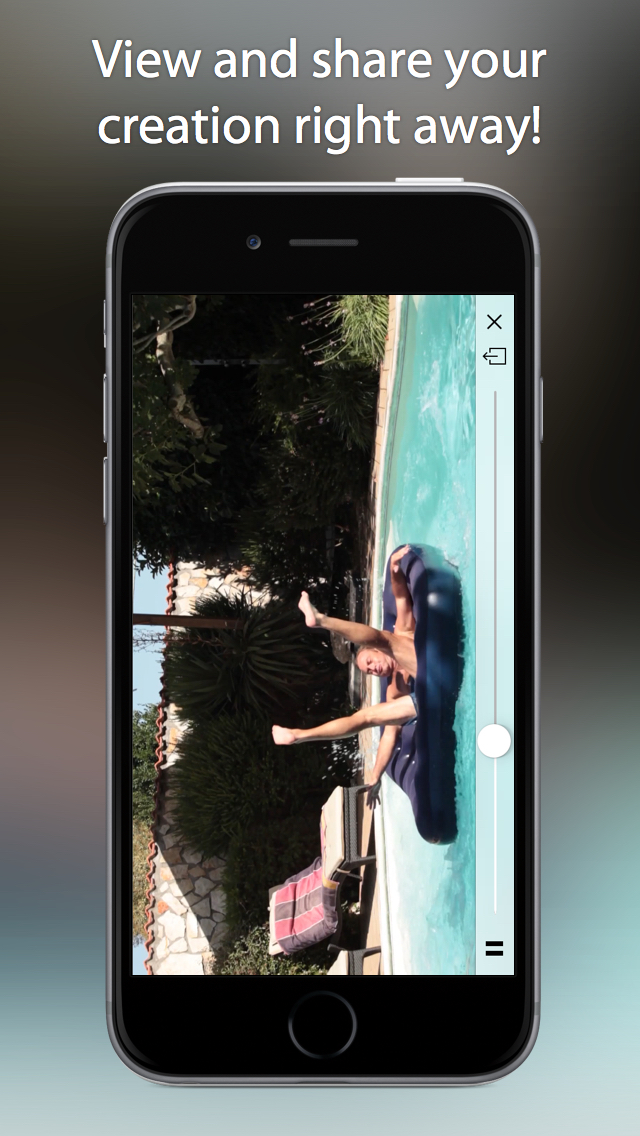
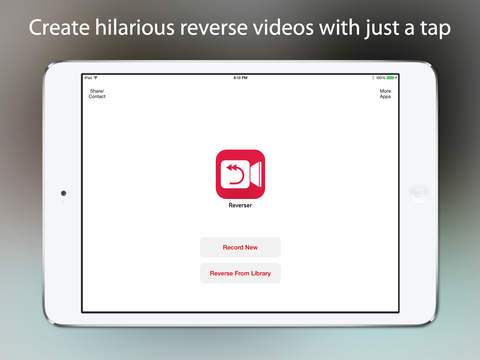

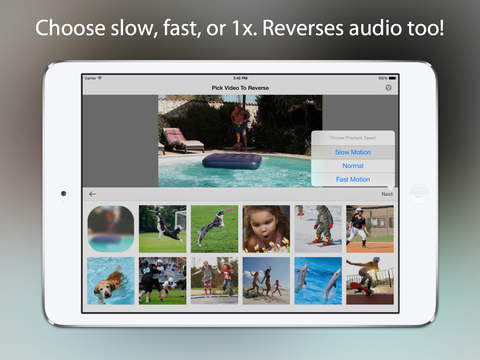
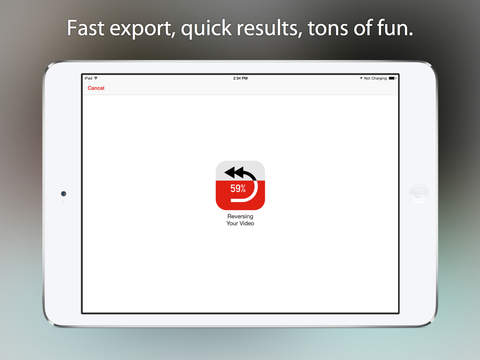

 $0.99
$0.99


















