Standard Computer Keyboard
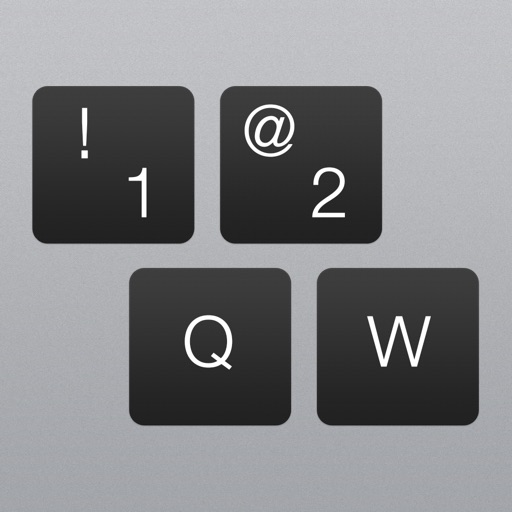
- Publisher: Tamara Raskin
- Genre: Utilities
- Released: 2 Dec, 2014
- Size: 18.6 MB
- Price: $2.99
 Click here to request a review of this app
Click here to request a review of this app
- App Store Info
Description
Are you irritated by switching your keyboard between letters and digits? Are you sick and tired with annoying incorrect autocorrection? Use Standard Computer Keyboard to improve your productivity and feel yourself comfortable with convenient keyboard.*** To hear click sound while typing, allow Full Access at Settings app
To use Standard Computer Keyboard, install it with system's Settings app: Go to Settings > General > Keyboard > Add New Keyboard > Standard Computer Keyboard. From there select one or more layouts.
Currently languages and layouts:
- Arabic (Mac, PC, Noth Africa, AZERTY, QWERTY)
- British (Mac & PC)
- Bulgarian (Mac, Phonetic)
- Croatian (Mac & PC)
- Czech (QWERTZ, QWERTY)
- Danish
- Dutch (Holland, Belgium)
- Finnish
- French (Mac, PC, Switzerland, Canada)
- German (Germany, Switzerland)
- Hebrew (Mac, PC, QWERTY)
- Italian
- Macedonian
- Norwegian
- Polish (QWERTZ, Pro)
- Portuguese (Brazil)
- Russian (Mac & PC)
- Serbian cyrillic
- Slovak (QWERTZ, QWERTY)
- Slovenian
- Spanish
- Swedish
- Thai (Kedmanee and Pattachote)
- Turkish (F & Q)
- Ukrainian (Mac, PC)
- US English
The list of layouts expanded constantly.
*** ALLOW FULL ACCESS ???
This app does not collect, store or transmit any data entering by a user. It does not require Full Access. You can allow Full Access for the selected layouts at the Settings app, only if you want to hear typing sound of the keyboard. The Standard Computer Keyboard is fully functional without allowing Full Access.
Just have in mind that iOS automatically substitutes custom keyboard (i.e. Standard Computer Keyboard) with system one, when a user enter a password or other sensitive data.
What's New in Version 1.3
– Much faster typing!– Layouts for iPad Pro
– Bug fixes
– Optimization for past version of iOS










 $2.99
$2.99
















