1ClickNotes CoffeePDF
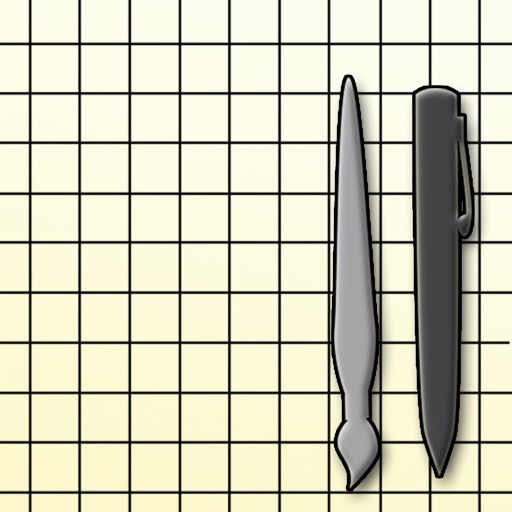
- Publisher: Torsten Barthel
- Genre: Productivity
- Released: 14 Nov, 2012
- Size: 3.1 MB
- Price: $0.99
 Click here to request a review of this app
Click here to request a review of this app
- App Store Info
Description
*** FREE UNTIL NEXT UPDATE RELEASE ****** The update to version 1.1 is out! Includes bug fixes and improvements in writing/painting-mode ***
*** New coffeedrops are now available to choose from ***
1ClickNotes CoffeePDF is the fastest way!
1ClickNotes CoffeePDF is probably the fastest way to make your notes: As the name suggests, is sufficient to 'click' or 'tap' and
you can type on a new, fresh paper all important things to be noted. No matter what you did before the last close of the app -
you are always presented with a blank page again.
In the style of a traditional checkered notebook you draw your notes. The first priority is to enter through the familiar
keyboard, but additionally can also do drawings and small sketches with the fingers.
All together can then be saved as a PDF file on your iOS device, and then copied to your computer via iTunes or sent by email
to your colleagues and friends.
So you can share your ideas directly and exchange with others. You can also send a text message with your notes text.
Furthermore, you can print it via AirPrint or simply save your drawing in the iOS Photo Library.
But in any case remain your notes saved in the database.
Any time you can call them back and edit.
By wiping gesture you can delete individual notes.
The funny feature 'cup of coffee' - available through the coffee icon - prints a coffeedrop on your note, which is also seen in
the exported PDF files. You can choose from four kinds of coffee stains.
The coffee stains are not permanently stored in the relevant note, but can - be constantly recreated in a note - if needed.
What's New in Version 1.1
Added more Coffeedrops to add to the pdf via menu.Enhancements in writing/painting mode: You are only able to paint if the keyboard is dismissed. So you can write something and than add a painting.







 $0.99
$0.99
















