Renote – Write Notes, Studies, References
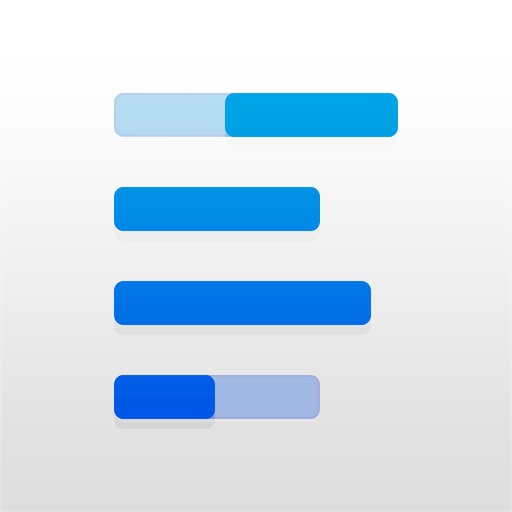
- Publisher: Med Gears
- Genre: Productivity
- Released: 1 Mar, 2015
- Size: 23.4 MB
- Price: $2.99
 Click here to request a review of this app
Click here to request a review of this app
- App Store Info
Description
Renote is for all your notes. It is the best Studies app. Its the best Notes+Tags app on App Store. Its useful to you regardless of kind of notes you make. Renote is for students, for journalists, for physicians & health care personnel, for academicians, for casual ideas.Maybe you are preparing for exams? Record all your short notes to revise them on the go with in-App reference fetching. This is the Perfect app for short & brief note making. Add multiple Tags to each note for quick navigation. Select multiple tags to quickly find what your looking for.
• NOTE + TAG : Renote supports Note tagging like no other app. It's got the most robust tagging feature there is. Use all sorts of combination to find what you are looking for.
• Intuitive & Fast User Interface makes it possible for you to work fast, type fast, read fast, retrieve fast.... everything just fast!
• External Link Fetching: RENOTE automatically fetches excerpts from Links in a note that are from:
- Wikipedia
- Youtube
- Vimeo
- Tweet links
- PubMed
• In App Reference Searching (Unique to RENOTE) from
- Wikipedia
- YouTube
- Wordnik
• Dropbox Auto-Import: RENOTE can automatically fetch selected Dropbox Files that are tagged in their filename***
• Markdown Preview: For the writers in all of us
• TextExpander Support: Import all your snippets.
• Open Text standard: Export all your notes in an archive of text files that is easy to import to other apps.
• Rearrange Paragraphs, the right way.
• Add URL-Actions: Supports URL Actions to transfer Notes to your chosen custom app in your way.
• URL-Scheme and X-Callback-URL support. Works great with Drafts app
What's New in Version 1.1.5
This app has been updated by Apple to use the latest Apple signing certificate.Free for a limited time.
We are working on alternatives, until then, it is strongly advised to backup your notes through the app.
- Setting > Notes Storage > Export


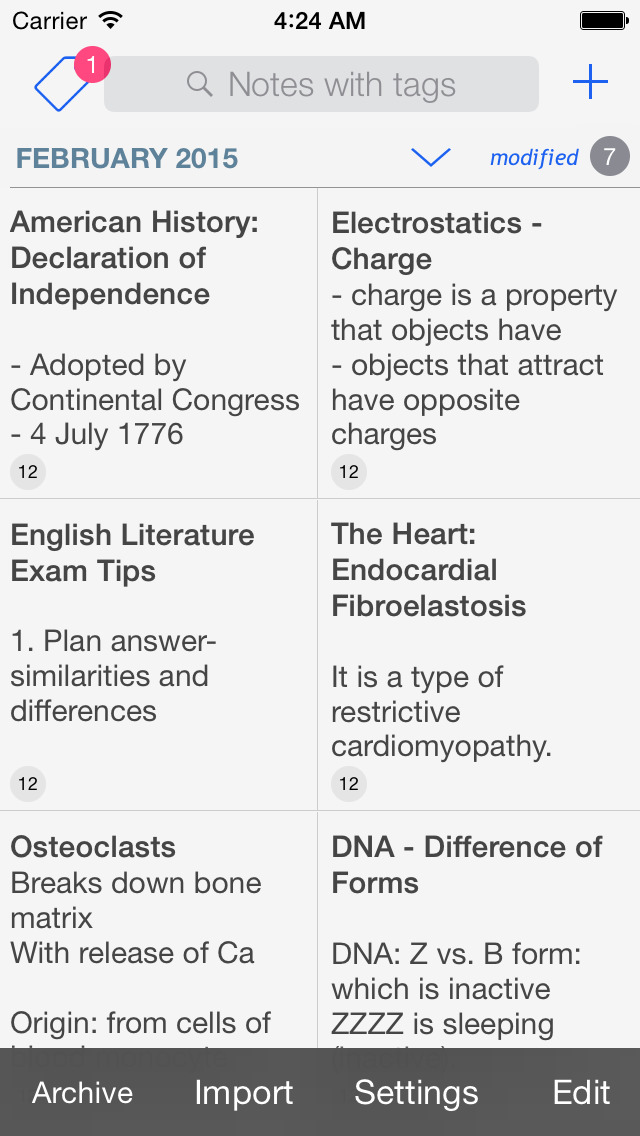

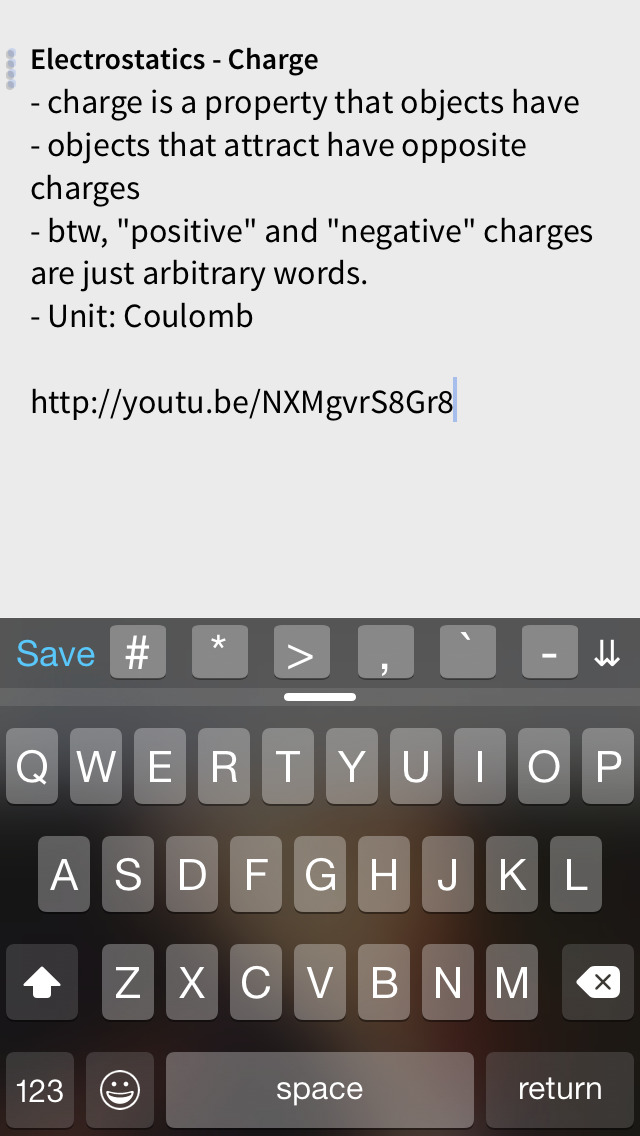
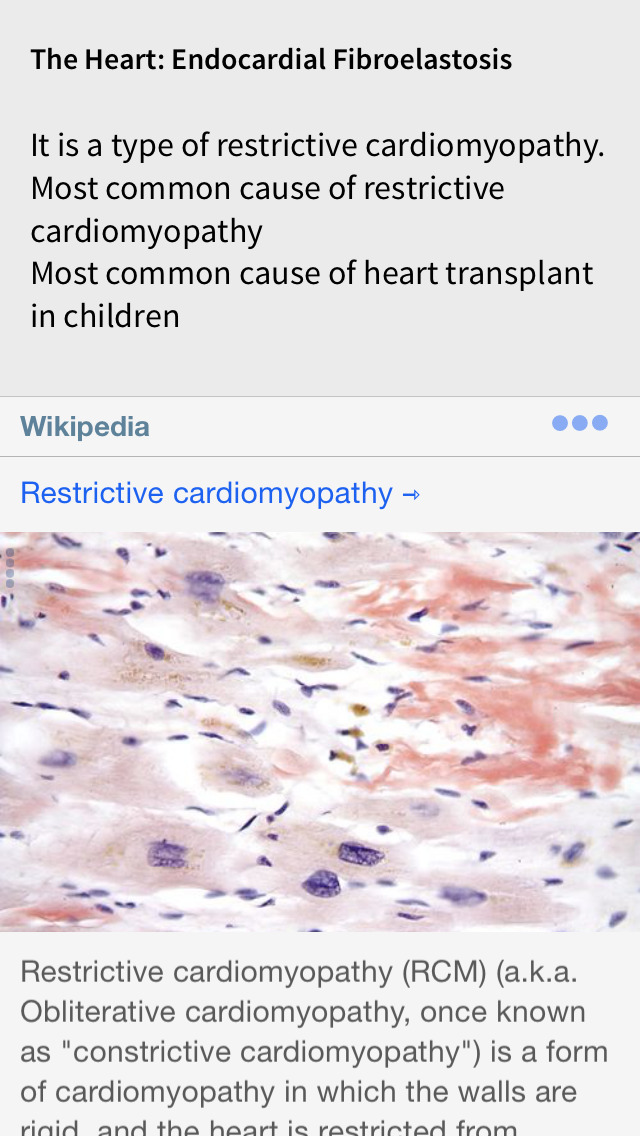






 $2.99
$2.99


















