Comprehending Negation in Sentences Super Fun Deck
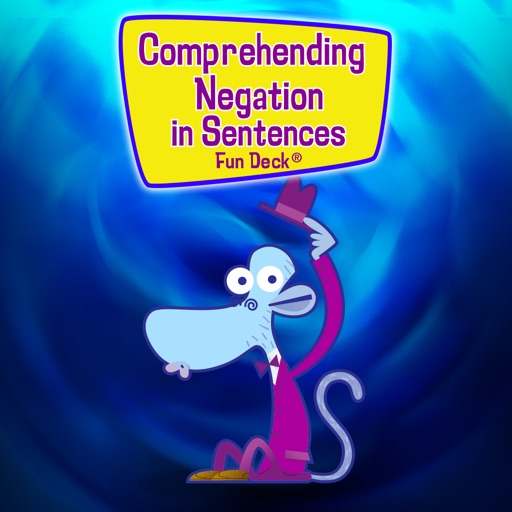
- Publisher: Super Duper Publications
- Genre: Education
- Released: 18 Jul, 2013
- Size: 40.6 MB
- Price: $5.99
 Click here to request a review of this app
Click here to request a review of this app
- App Store Info
Description
This colorful educational App for the iPhone®, iPad®, and iPod touch® has all 112 illustrated prompts (plus audio for each statement) from the Comprehending Negation in Sentences Fun Deck® by Super Duper® Publications. Select the prompts you want students to see, and have your students fill in the blank to practice understanding statements that include the negative word “not.” The prompts include affirmative statements like, “The coconut is … (big)” and statements with negation such as “The coconut is not … (on the ground).” The Automatic Scoring option allows the students to choose from one of two answers to complete the sentence correctly.Comprehending Negation in Sentences Fun Deck® App lets you:
• Use the app in portrait or landscape orientation.
• Select all 112 prompts or just the ones you want students to see.
• Select only affirmative statements, statements with negation, or a combination of both.
• Track correct and incorrect responses for an unlimited number of players.
• Advance players and cards manually or automatically.
• Receive feedback for incorrect and/or correct responses
• Discontinue game play and continue at any time.
• View results in a graph and see which questions a player missed during a session.
• Print, e-mail, and share your results.
This App is simple to use — each student looks at an illustration and either reads the prompt or touches the screen to listen to the prompt and answer choices. The student then responds by touching his/her answer. Move to the next card by sliding the card currently on the display screen to the side. To move to the next player, tap the bar at the top of the screen and select a name. You can also advance cards and players automatically by selecting the Auto-Advance option in the Game Options menu. You can leave a game temporarily and return to it later by selecting Pause Game from the menu. To return to the game, select Continue Game from the main menu. When you finish, view the results in a graph, and print or email your data.
What's New in Version 3.9
This app has been updated by Apple to display the Apple Watch app icon.Fixes an issue which can potentially keep you from swiping to the next or previous card.












 $5.99
$5.99


















