Webber BIG Apraxia

- Publisher: Super Duper Publications
- Genre: Education
- Released: 18 Jun, 2015
- Size: 231.4 MB
- Price: $49.99
 Click here to request a review of this app
Click here to request a review of this app
- App Store Info
Description
This educational app for the iPad® has 562 full-color photo-word cards from the Webber® BIG Apraxia Photo Cards set by Super Duper® Publications. We have carefully organized the photo-word cards by syllable shape/ease of production, targeting 21 consonant sounds and 10 vowels:• 10 Vowel Sounds: Long/Short A, E, I, O, U
• 21 Consonant Sounds: P, B, M, W (bilabials), F, V, voiced/voiceless TH (dentals), T, D, N, L, S, Z (alveolars), SH, CH, J, Prevocalic R, Y (palatals), K, G (velars), and H (glottal)
• 6 Consonant-Vowel Syllable Shapes: VC, CV, VCVC, CVCV, CVC, and CVCVC
Each of the photo-word cards includes audio and six activities:
• Learn the Definition
• Hear and Say the Sounds
• Finish the Sentence
• Answer the Question
• Complete the Rhyme
• Repeat the Phrases/Sentences
Each consonant sound includes a verbal cue, a visual/tactile cue, elicitation techniques, and a sound-loaded, rhyming story with an illustration and audio. Also included are instructions, complete with theory and research.
The Webber BIG Apraxia Photo Cards Comprehensive Treatment Program App lets you:
• Use the app in portrait or landscape orientation
• For each student, select all of the cards or just the ones you want the student to see
• Track correct and incorrect responses for an unlimited number of students
• Advance cards manually or automatically
• Receive audible feedback for incorrect and/or correct responses
• Discontinue and continue at any time
• View results in a graph and see which words a student missed during a session
• Print, e-mail, and share your results
This App is simple to use. Touch the screen to listen to the word. Move to the next card by sliding the card currently on the display screen to the side. Move between the photo-card, activities, cues, and story simply by tapping on the appropriate tabs at the bottom of the screen.
To move to another student, tap the picture of the student at the top of the screen and select a name. You can also advance cards automatically by selecting the Auto-Advance option in the Settings menu. You can leave a session temporarily and automatically return to it later. You can view the results in a graph, and print or email your data at any time.




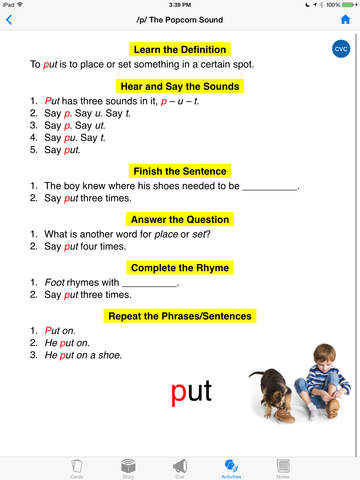
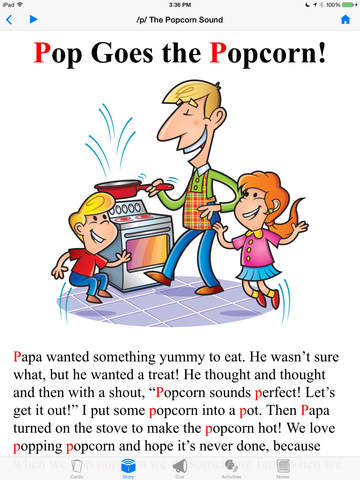

 $49.99
$49.99

















