Login Keyboard
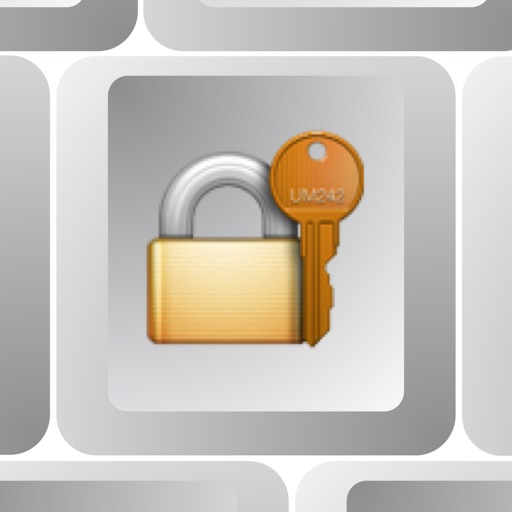
- Publisher: Ming-hua Wu
- Genre: Utilities
- Released: 30 Jun, 2015
- Size: 2.7 MB
- Price: $2.99
 Click here to request a review of this app
Click here to request a review of this app
- App Store Info
Description
Login Keyboard not only help you to save and manage your account/password. It help you only keep account/password on iPhone/iPad, and can used on Mac.# It can help you quick to paste your account/password in any apps.
# It can let you remote send account/password to Mac in any apps.
# It can as a keyboard/mouse for your Mac.
IMPORTANT:
All of remote function for Mac require bluetooth connection. So, Please make sure your Mac has bluetooth.
You should install our app on your Mac to enabled remote control function. You can free download our Mac app, from :
https://dl.dropboxusercontent.com/u/48734606/AnyLogin_MacV1.0.dmg
or
https://drive.google.com/file/d/0B1L0Rad7woRtWno4NGcyaXhWczg/view?usp=sharing
You can see demo video from our Facebook:
https://www.facebook.com/WauooTools/
No need to remember any data.
Don't worry typing error.
Input account/password is very easy and quickly.
Login Keyboard is a powerful custom keyboard. It keeps all your vital information in one secure vault.
. Store your account/password data in iOS Keychain.
. Using iCloud sharing your account/password data in multiple device. (Depended on you setting.)
. You can set every account to share or not.
Login Keyboard as remote for your Mac, include:
. Remote login
All of your account/password data just saved on your iPhone/iPad. Using iPhone/iPad let your Mac to login to any web or app.
. Remote control
Allow your to option control your Mac include:
# Auto lock mac when you away
# Auto unlock mac when you return
# Auto login mac
# remote text input from iPhone to Mac
# remote mouse -- iPhone as mouse for Mac
iCloud sharing setting:
1. Open your device's Setting app
2. Goto iCloud > Keychain
3. Enabled "iCloud Keychain"
4. Goto iCloud > Keychain > Advanced
5. Enabled "Approve with Security ..."
Setup your custom keyboard
1. Open your device's Setting app
2. Goto General > Keyboard > Keyboards
3. Select Add New Keyboard ...
4. Choose Password-LoginKeyboard among third-party keyboards
5. Goto General > Keyboard > Keyboards > Password-LoginKeyboard
6. Enabled Allow Full Access
What's New in Version 1.1.0
. Add remote loginAll of your account/password data just saved on your iPhone/iPad. Using iPhone/iPad let your Mac to login to any web or app.
. Add remote control
Allow your to option control your Mac include:
# Auto lock mac when you away
# Auto unlock mac when you return
# Auto login mac
# remote text input from iPhone to Mac
# remote mouse -- iPhone as mouse for Mac













 $2.99
$2.99
















