Photos Slideshow on Smart TV
- Publisher: AnswerSolutions LLC
- Genre: Photo & Video
- Released: 3 Jan, 2018
- Size: 22.9 MB
- Price: $2.99
 Click here to request a review of this app
Click here to request a review of this app
- App Store Info
Description
With the PhotoDj, you can present photos from the Gallery on Smart TV, PC, Mac, Tablet, another phone, etc.No Account or registration is needed!
Show photos to your friends, family, or TEAM on a Big Screen!
PhotoDj DOES NOT send your photos to Server or Cloud!
It does not leave any footage on the presentation device or server.
Your photo appears on the presentation device as long as you want to - press a "close" button, and your photos will disappear from the presentation device's screen.
You can show photos on any device that has any modern Internet Browse.
PhotoDj uses your phone's and your presentation device's Internet connection.
It communicates with the server to pair two devices.
To exchange photos, the PhotoDj app uses your local WiFi network only!
This App will only work if your devices (iPhone and SmartTV/Computer) are on the same network!
With PhotoDj, you can display photos or GIF images from your phone's Gallery on the big screen of a Smart TV, PC, Mac, Tablet, another phone, etc.
1. Open PhotoDj on the web (smart TV, PC, Mac, Tablet):
https://photodj.me
2. Select photos from the Gallery.
3. Press Show and scan the QR Code.
4. Slide the photos on the phone to see them on the Big Screen!
Also, you can find the PhotoDj companion app on the Apple TV.
What's New in Version 2.3
We update the Photos Slodeshow (D.J.) App as often as possible to make it better.In this version (2.3), we fixed a few minor UI/UX issues in the Slideshow screen:
- the current slide number of the total indicator;
- the unnecessary photo upload when you reach the last/first photo in the list.
In the previous version (2.2):
- we fixed the checkmark indicator for the selected photos.
- we added support for the new phones and recent iOS updates.
- we fixed a few minor issues to make the app more reliable.
Have a question, suggestion, or issue? Please email us at [email protected] or [email protected]



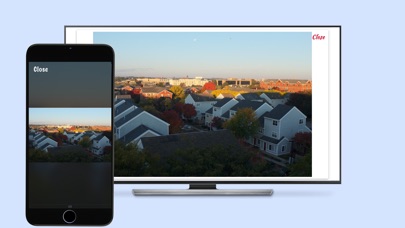
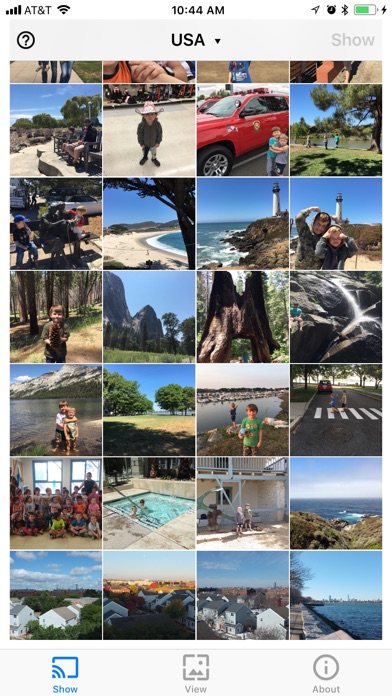




 $2.99
$2.99

















