Vectorial - Graphic Design
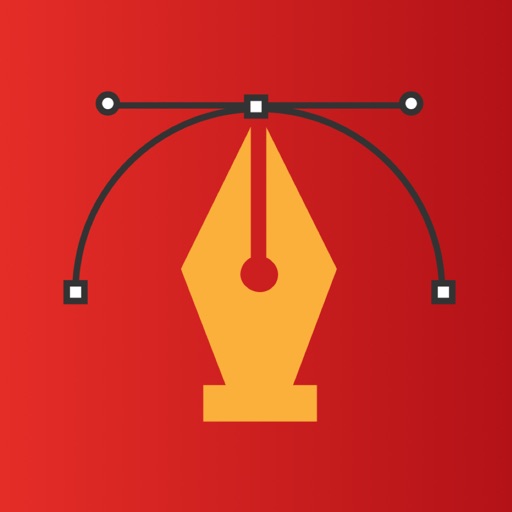
- Publisher: Amit Chaudhary
- Genre: Productivity
- Released: 23 Apr, 2019
- Size: 6.6 MB
- Price: $4.99
 Click here to request a review of this app
Click here to request a review of this app
- App Store Info
Description
Vectorial is the most powerful and connected vector drawing and illustration app available on the iPad.• Design logos, posters, floor plans, technical drawings, fun fashions, web graphics, illustrations, and many more.
• Inbuilt iOS files app integration. Open, edit, auto-save files (SVG, PNG, JPEG, INKPAD) from any cloud service provider. No need to import/export.
• Draw with fabulous shapes, flowing curves, and beautifully rendered text.
• Select, scale, sketch and rotate thousands of objects with zero lag.
• Create arbitrary bezier paths with the Pen tool.
• Create compound paths, masks and groups.
• Create text objects.
• Place photos from your albums.
• Boolean operators on paths (Unite, Intersect, Exclude, Subtract Front, etc.).
• Powerful scale and rotate tools. Gradient fills with interactive editing on canvas.
• Arbitrary stroke dash patterns.
• Swatch library.
• Unlimited layers per drawing.
• Rename, duplicate, rearrange, delete, hide and lock layers.
• Adjust layer transparency or opacity. Snap to grid, points, and path edges.
• Isolate the active layer for easy editing.
• Email drawings as SVG, PDF, PNG and JPEG.
• Duplicate in place.
• Anchor tool and scissors tool (path splitting).
• Outline editing mode.
• Increase maximum zoom to 6400%.
• Maximum font size 200 pt available.
• Accurate and responsive freehand tool.
• Reverse gradients (swipe left or right on the gradient bar in the fill panel).
• Evenly distribute gradient stops (double tap on the gradient bar in the fill panel).
• Custom drawing sizes, rulers and units are available.
• Convert text to editable paths.
• Use text objects also to create masks.
• Shape libraries (rounded rectangles, stars, polygons, oval, lines, etc.).
• Apply strokes to text.
• Dimension lines.
• Canvas scale, Rulers, and Units (mm, cm, inches).
• Brush and Pencil tools for fluid dawning and sketching.
• Color Balance panel, Hue and Saturation panel.
• Start a drawing with a photo from the built-in cameras.
• Distribute objects horizontally and vertically.
• Spiral ToolObject blending modes (Multiply, Overlay, Screen, etc.).
• Tweet drawings, Post drawings to Facebook
• Desaturate colors, Invert colors
• Comprehensive help documentation.

























