Googly Eyes
- Publisher: Claudiu Ioan Bran
- Genre: Entertainment
- Released: 14 Sep, 2020
- Size: 53.7 MB
- Price: $1.99
 Click here to request a review of this app
Click here to request a review of this app
- App Store Info
Description
Photo fun recipe: just add eyes. Googly eyes!* Choose any photo (or take a photo) and the app will automatically add googly eyes to it. If the app recognizes faces in your photo, it will place googly eyes over every eye it detects.
On the iPhone, you can also add as many eyes as you want by long pressing on the logo - on the top bar - and then tapping "Add eyes". On the iPad, tap on the eye button on the top bar.
* Move the googly eyes with your finger wherever you want.
* Change the size, color and position of the eye and the iris by tapping on the googly eye, and then using the presented options to make the changes.
* Copy an image from another app and paste it into this one.
To copy an image from Safari for example, long press the image, choose copy from the menu.
To paste it into this app:
- On the iPhone, long press the logo and choose "Paste an image" from the menu.
- On the iPad tap the paste button on the top left logo bar
* Open a photo directly from Safari:
- long press the photo
- tap "Share" to share it with the Googly Eyes app
- in the Share menu, scroll to "Add Googly Eyes" and tap on it
* Added too many eyes to the photo? Delete a googly eye by tapping on it, then tap on the "Delete eye" button.
* Cross eyed or wide eyed? To make all future eyes have the same iris position, tap on the googly eye, then tap on "Save iris position"
What's New in Version 4.0
* Now open a photo directly from Safari:- long press the photo
- tap "Share" to share it with the Googly Eyes app
- in the Share menu, scroll to "Add Googly Eyes" and tap on it
* Added too many eyes to the photo? Delete a googly eye by tapping on it, then tap on the "Delete eye" button.
* Cross eyed or wide eyed? To make all future eyes have the same iris position, tap on the googly eye, then tap on "Save iris position"




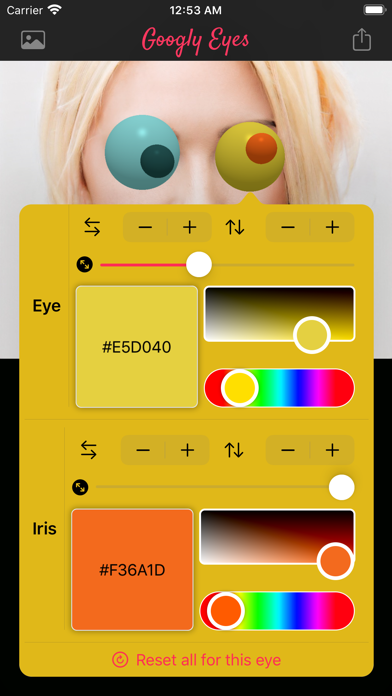





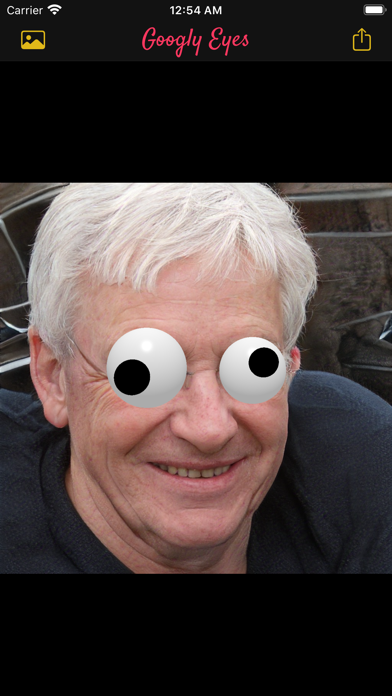











 $1.99
$1.99














