PureClip Photo
- Publisher: Francis Bonnin
- Genre: Photo & Video
- Released: 30 Aug, 2023
- Size: 5.9 MB
- Price: $2.99
 Click here to request a review of this app
Click here to request a review of this app
- App Store Info
Description
Introducing PureClip Photo – Your Ultimate Video-to-Photo Extraction ToolUnveil the stunning moments captured within your recorded videos or new clips by effortlessly extracting high-quality photos.
Did you know that each video holds a trove of high-resolution snapshots, waiting to be discovered and loved?
Experience the magic of reliving your videos frame by frame with this intuitive and delightful application.
Unearth the hidden gems that went unnoticed in the dynamic scenes and freeze them in time forever.
An easy to use application does not mean basic, and the app contains a lot of great features such as :
• Select the videos from your default video folder, your favorites, your live photos, your recent videos.
• Preview the video during selection (with information like date, size, duration, GPS location).
• Alternatively, use the photo extension to use the app directly in the Photo app.
• Quick action icon shortcut to quickly open the most recent video.
• Find the frame using a scrollable list, or navigate in the video with a fullscreen and zoomable video view.
• Images are saved in a format that matches the format of the source video (or explicitly as a png, heic, jpeg file if needed).
• On newer devices (and iOS17), open for example a 4K HDR video at 60 fps and create beautiful 4K HDR images with lots of photos to choose from.
• Images can be saved in the Photo app, in the Files app, or exported in different ways.
• GPS and date information is saved in the exported image.
• Ability to batch export multiple photos at once if needed.
• Ability to crop the image before export (with custom or predefined aspect ratios)
• Light and dark theme support, accessibility font size support.









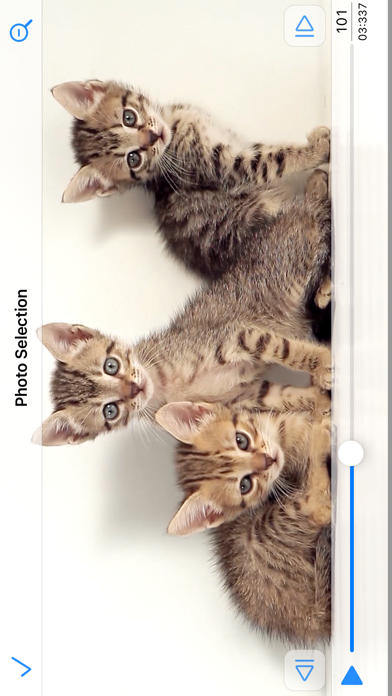



 $2.99
$2.99

















