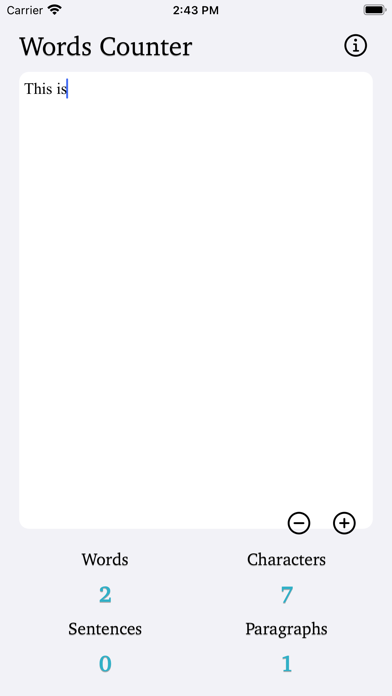Words Counter Plus
- Publisher: Heng Jia Liang
- Genre: Utilities
- Released: 26 Nov, 2022
- Size: 8.3 MB
- Price: $2.99
 Click here to request a review of this app
Click here to request a review of this app
- App Store Info
Description
Words Counter counts the number of words, character, sentence and paragraph in a given text.Simply copy and paste text into textbox and the word count will do automatically.
Tap into the text box above and start typing. The number of characters and words, increase or decrease as you type, delete, and edit.
The textbox helps you to detect grammar mistakes and plagiarism.
You can adjust the font size that suits your need.
You can also copy and paste text from another app over into the textbox.
Word - A word contains many characters (even including emoji). Words are separated by spaces, hyphens, punctuation marks.
Character - Any printable or non-printable like spaces count as a character, which constitutes the character count.
Sentence - A sentence contains many words and ends with a full stop or a punctuation mark.
Paragraph - A paragraph consists of many sentences and ends with a new-line character.
Word count is a very important metric of a writing. For example, if an author has to write a minimum or maximum amount of words in an article, essay, report, blog, story, book, paper, office work and more. Word Counter will help to make sure its word count reaches a specific requirement or stays within a certain limit.
Words Counter Plus works in both portrait and landscape mode on the iPad, and portrait mode on iPhone.
Words Counter Plus add support for Dark Mode.
Words Counter Plus is a tiny app that conserves storage space and also work offline.
Thanks for your support and do visit nitrio.com for more apps for your iOS devices.