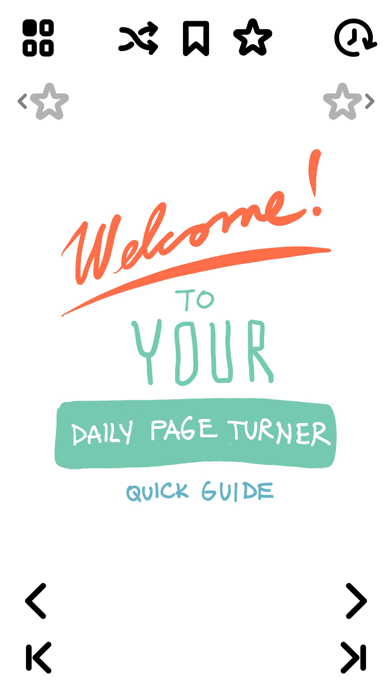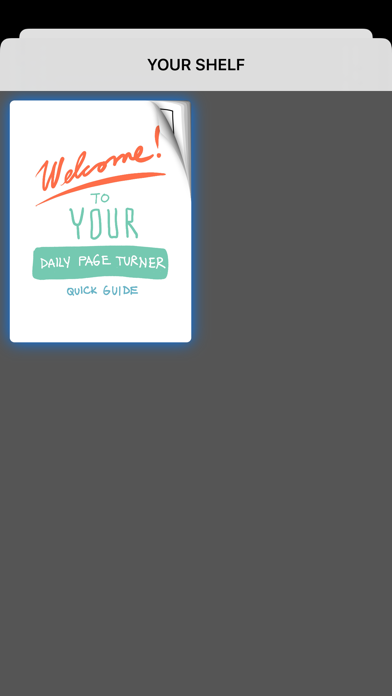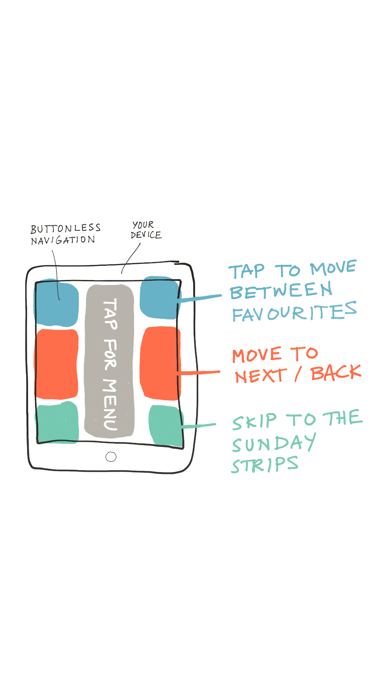My Daily Page Turner
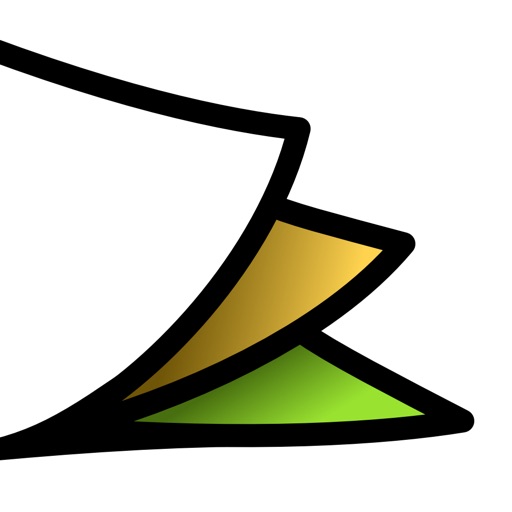
- Publisher: Johan Basberg
- Genre: Books
- Released: 7 Sep, 2020
- Size: 2.5 MB
- Price: FREE!
 Click here to request a review of this app
Click here to request a review of this app
- App Store Info
Description
The picture in your currently selected collection will be updated every day at the time you have set in Settings bundle (go to iOS Settings).You can also use this app as an image browser - perfect for your daily comic. My son and I use this app for our favourites - and he loves it. We can pick up where we left off, jump between our favourites and easily pick a random cartoon using the dedicated button.
The app also has buttons that skip the weekdays and takes you straight to the Sunday strip goodness (given the images are organised that way). If you use the correct date format for your files, the Sunday strips will be picked correctly even without all the weekdays in-between.
FEATURE OVERVIEW
· Swipe or tap to navigate the app (up, down, left and right).
· The app uses notifications that update the image every day.
· You can upload any number of folders containing images.
· In-app guide explaining how to use the app.
· Use the Shelf to pick your image collection.
· Navigate all your favourite images with the dedicated buttons.
· Pin your current page so you can return to it later.
· Buttonless navigation.
· Integration with the Files app makes adding image folders* easy.
· See the cover image on the shelf (entitled 00-cover.png).
Well, I think that's about it. This is a simple app that I made just to make better use of my old iPads. Now you can do it too!
Send constructive feedback to Twitter account @JohanHWB.
Enjoy!
* My Daily uses folders to group the files into collections shown on the Shelf in the app. When adding files make sure they reside in a suitable folder. I highly recommended that you add a "00-cover.png" image file to each folder.
What's New in Version 1.1.3 (2)
Some quick improvements:· Added the Settings panel, available from the shelf.
· No longer showing the details text when swiping.
· Adjusted size and margins of details text.